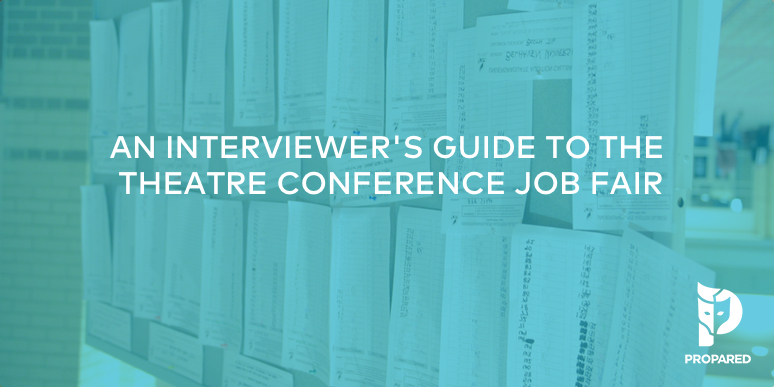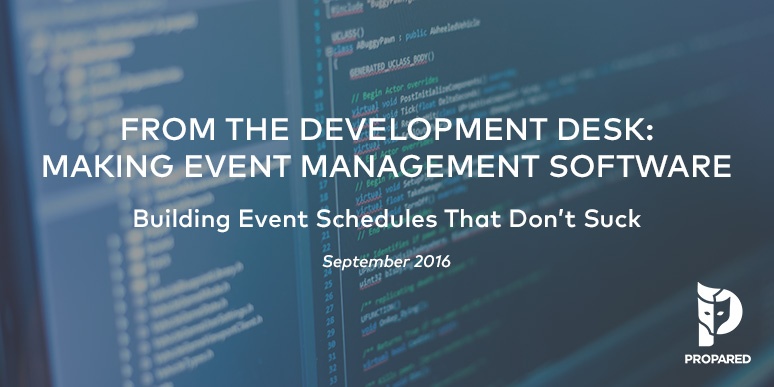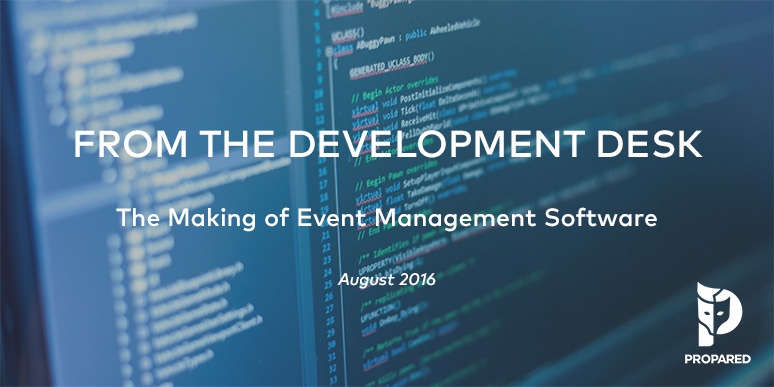
Managing an event always demands the the same set of building blocks. It doesn’t matter how big or small, or really even the type of event you’re planning. It all comes down to coordinating people and time. We call it the 4 W’s. Who needs to be Where, When, and What are they doing.
It sounds simple but event planners know how complex it can be. Even for those small events, there’s still a lot of information to track. This is where event management software like Propared can help. A streamlined, structured platform that allows managers to enter, view, and then manipulate all of an event’s logistics.
Of course, software development isn’t that simple, either. There a lot of different paths to take that can address the 4 W’s. And each path you take raises more questions. We chose to focus on scheduling as a foundation for every event. To us, scheduling is the clearest insight into 3 of our 4 (Where, When, and What).
But a scheduling tool by itself doesn’t necessarily make work easier. Every event manager we know can already can build a schedule. We want to build them better. And we want managers to free themselves from having to build them from scratch so often. This touches on a lot of the integration elements we wrote about in our last development blog.
Once we tied event planning schedules (we call them Project Timelines) to a database of a manager’s contacts (i.e. people, organizations, and locations), we had our Who. Which left us with a whole new set of questions, the main one being: how can we make this integrated system more flexible and dynamic?
Download our free Event Scheduling Template to help build a comprehensive timeline for your event logistics.>>>
1. For the Love of Filtering
We knew there was value in providing managers insight into specific parts of an event schedule. Especially if we could do it without making them have to create entirely new schedules every time they need to see something different. Which is often what happens in the event world. You make one schedule for the lighting department, another for the venue, and so on. And the frustrating part is a lot of the details are exactly the same.
Filtering quickly became a key component of our program. By selecting a set of parameters, you can quickly group tasks and to-dos, making them easier to understand. You can eliminate mistakes and spot conflicts before they become major problems. And because you’re doing it from the Master Project Timeline, you only have to input details once.
2. Turning Filters into Dynamic Schedules
Filtering in this way is great for the manager in what we would call, “Review and Assess” mode. A schedule has been built and you need to make some decisions. Or to put it another way, no one else needs it but you.
But event managers need to get information out the door. Filtering was working as a kind of static solution. It was good for an internal planning session. But we needed to extend the benefit of filtering into the manager’s communication. We had to find a way to leverage filtered information again and again.
We created a new screen called Filters. In the simplest terms, it’s a place for you to create and set rules for a particular group of tasks and then share it with specific contacts.
By extending the functionality of filtering, we gave birth to dynamic scheduling. We are able to bridge the gap between management work and communication. And we can transform an event planning process that looks like this:
-
Create a master schedule in Excel
-
Create custom schedules for various parties (client, vendors, venue, etc.)
-
Format PDFs and emails to targeted lists
-
Make updates to all schedules
-
Repeat steps 3 and 4 over and over and over again
into this:
-
Create a master schedule
-
Create filters
-
Email or send links
-
Go home
3. A Bit More on the Communication Part
Propared users have been able to generate emails for labor booking and sending Paperwork right in the app for some time. Now the same is true for the Filters screen. Once you’ve built a filter, you can email that filtered schedule immediately. Every time you change something, and send out another email, Propared will automatically highlight those changes.
We were showing this to a few users who noted that while sending these emails is great, they are still one-offs. Changes translate to more emails. True. While you save time on creating new schedules, you still have to generate the communications.
So we extended our existing Calendar Feed functionality to Filters as well. One click and you can create a unique Calendar link for the filtered schedule. Send the link to your Contacts and let them subscribe to it in their own Calendar program. The changes you make will push directly to their calendars without you having to do anything.
Imagine, from a single Project Timeline you could create filters for:
-
Individual crew members that auto-update every time a new call is added
-
A venue manager’s schedule
-
Each vendor’s delivery & pickup times
-
Just your internal team
-
The accounting department with due dates for invoicing
-
Your client that only shows high-level information
These dynamic schedules are incredibly powerful because they can address every part of your company.
There are always a litany of new things we want to keep adding. Yet after three years’ worth of intense, hard work, we feel like we’ve finally landed in a place where we’ve addressed the 4 W’s of event planning in a thoughtful and intuitive way.
What’s next? We’re going to spend some time working on improvements to existing features. Make what’s good better. We’ve got our eye on overhauling the Timeline, improving the ways Propared tracks your contacts’ availability, and increasing overall app performance. If you’ve got an idea for something we should be tackling, drop us a comment below! We love hearing from the event managers out there doing the work every day. We’ll see you back here next month!