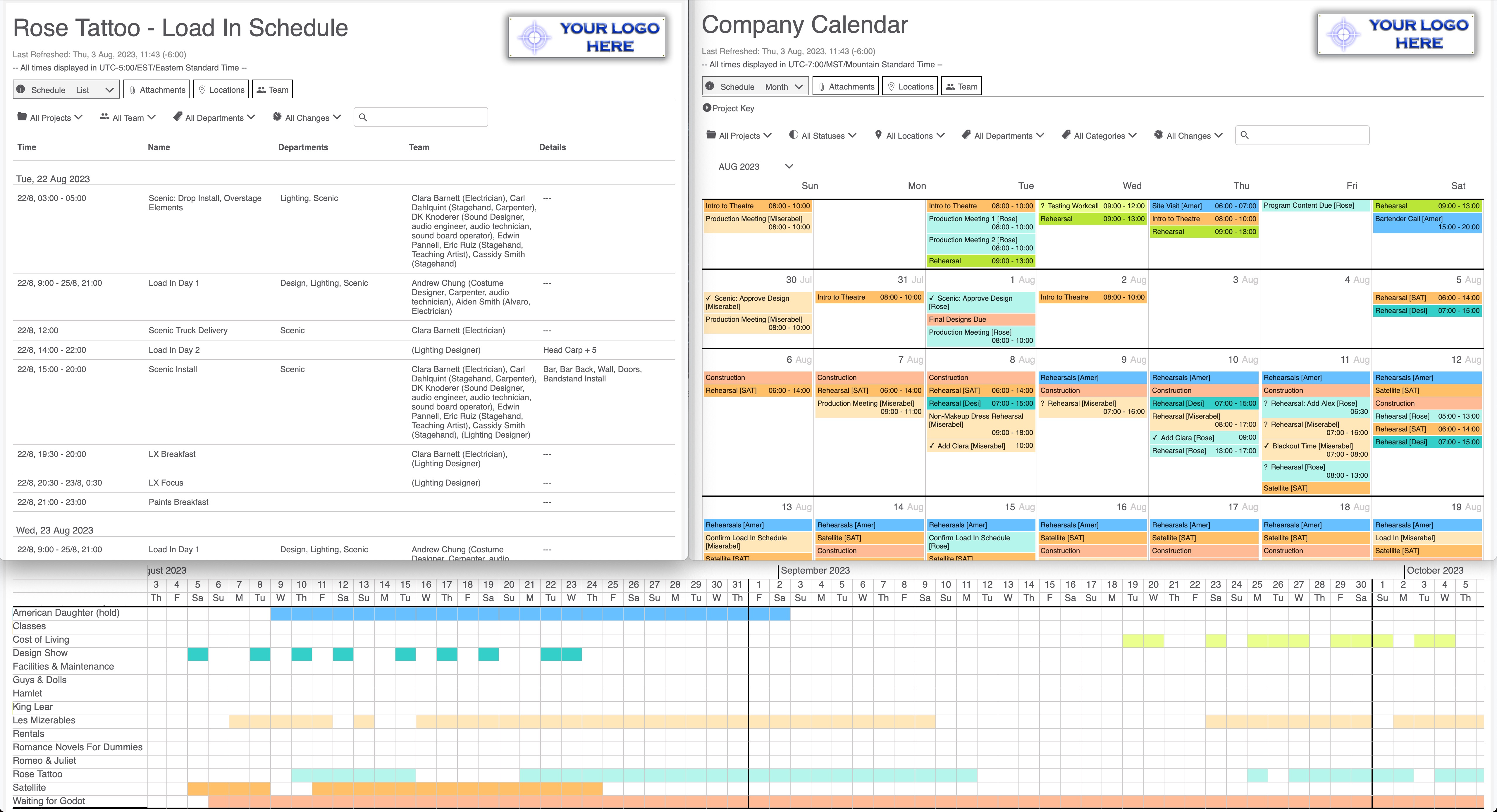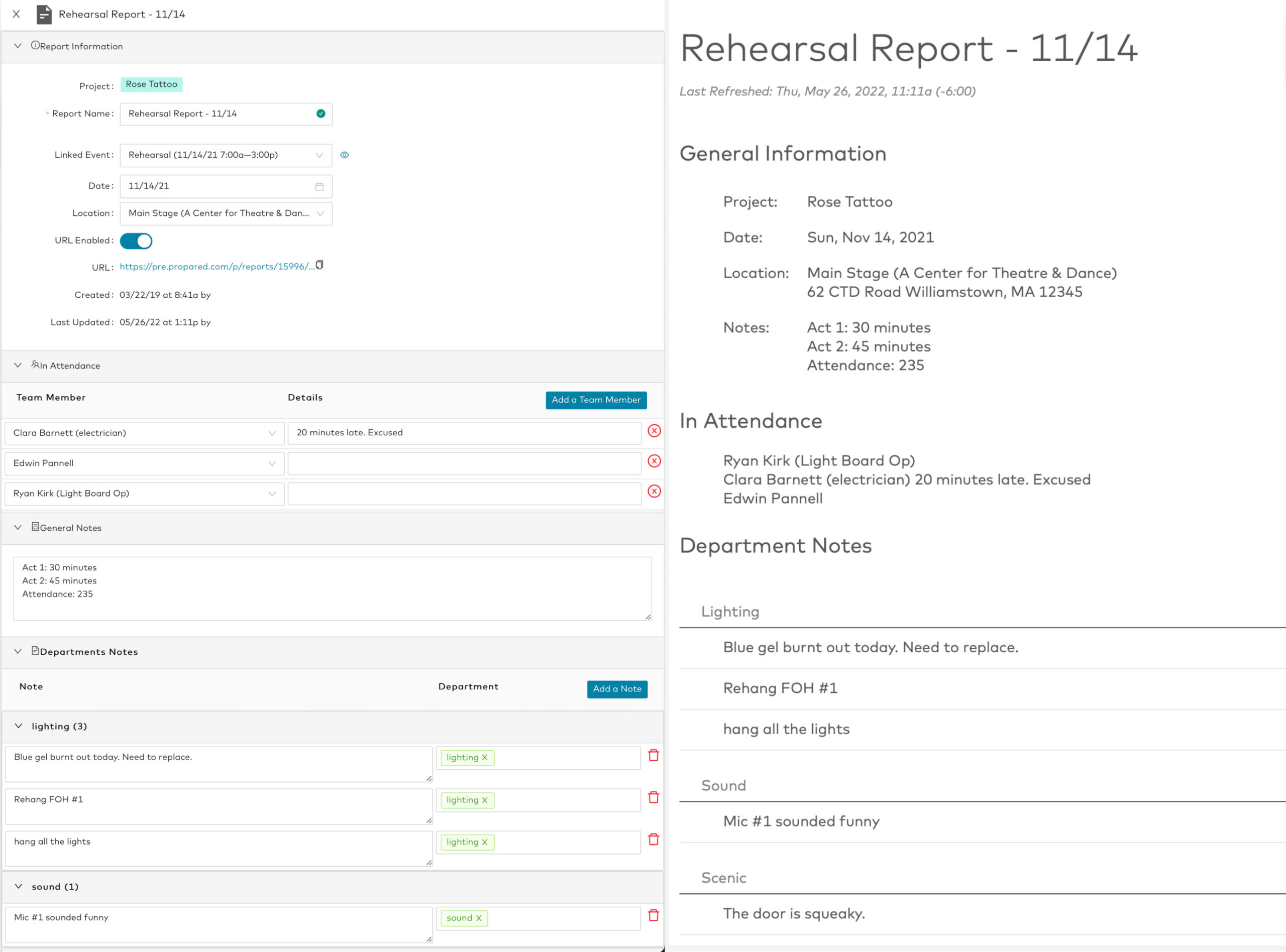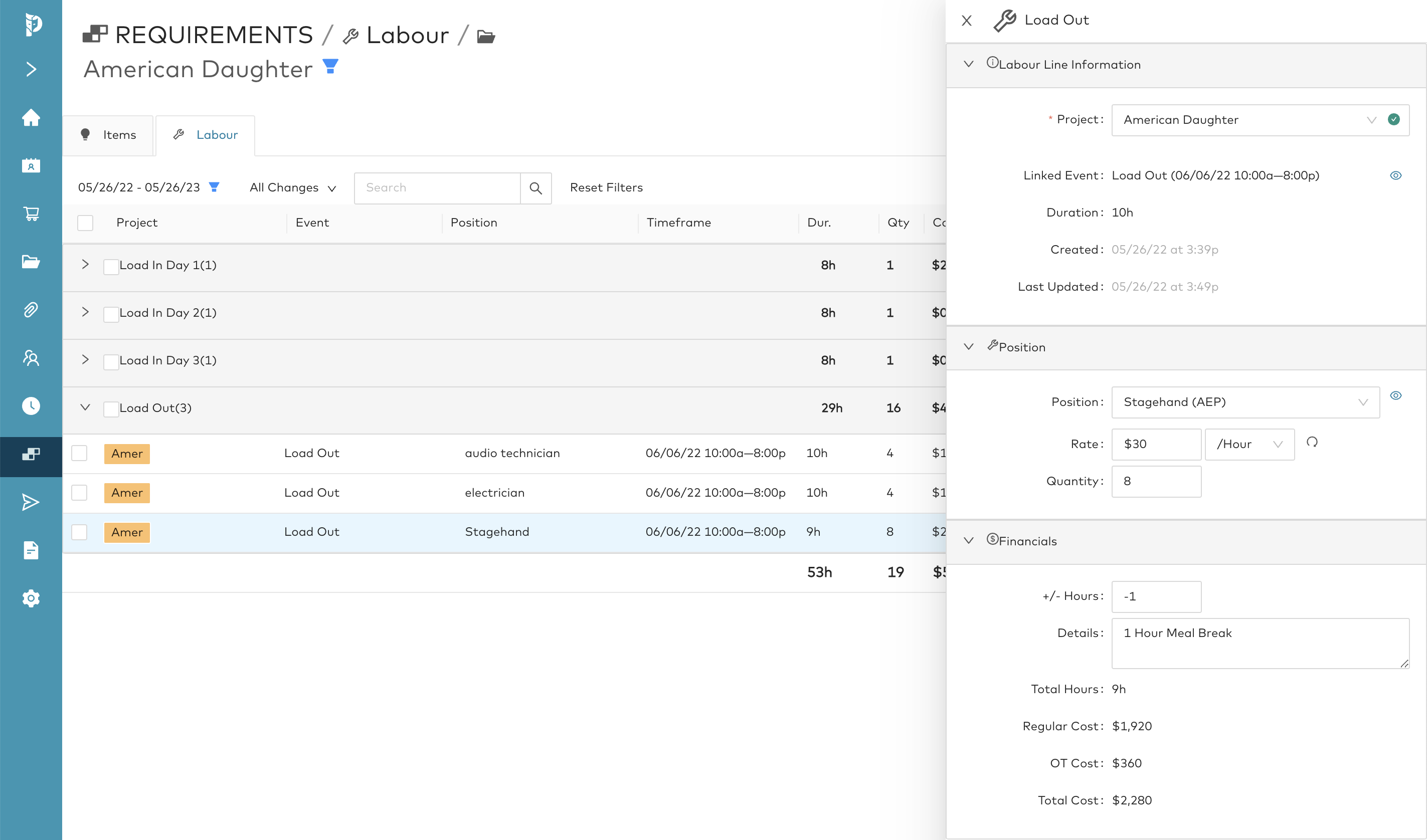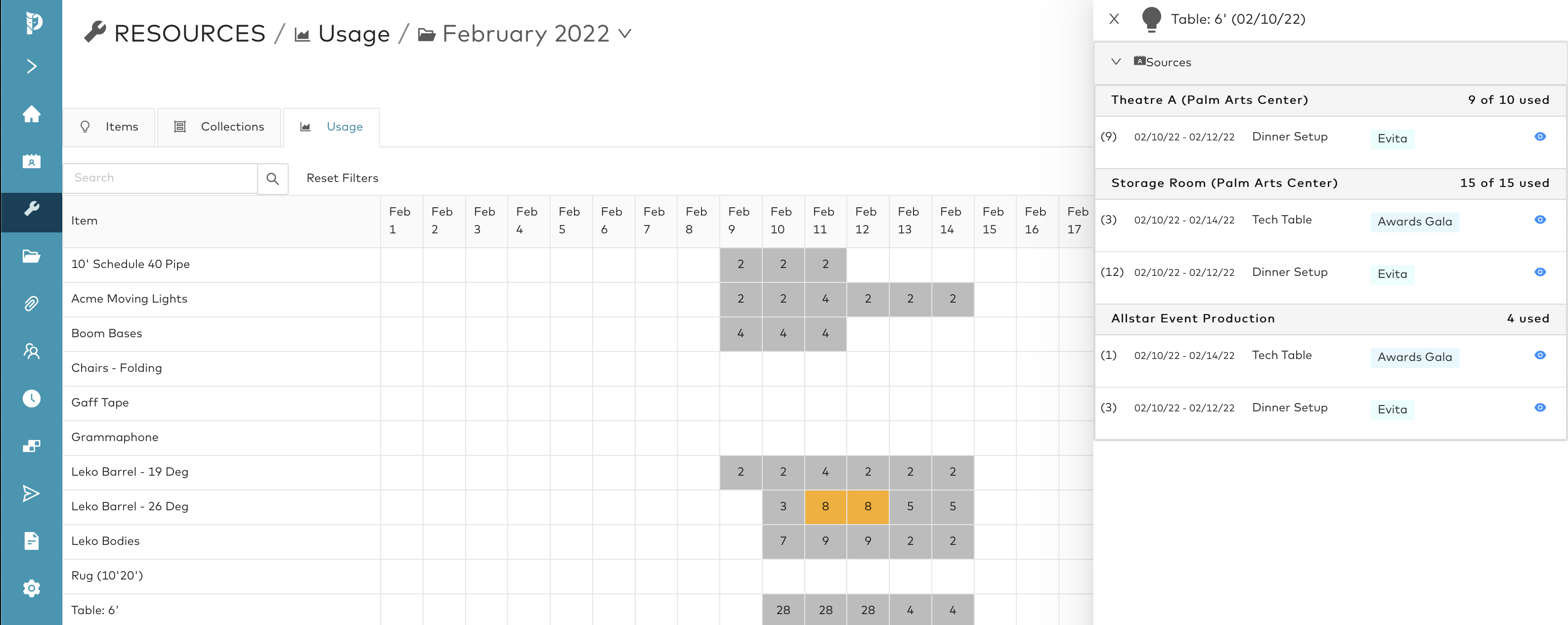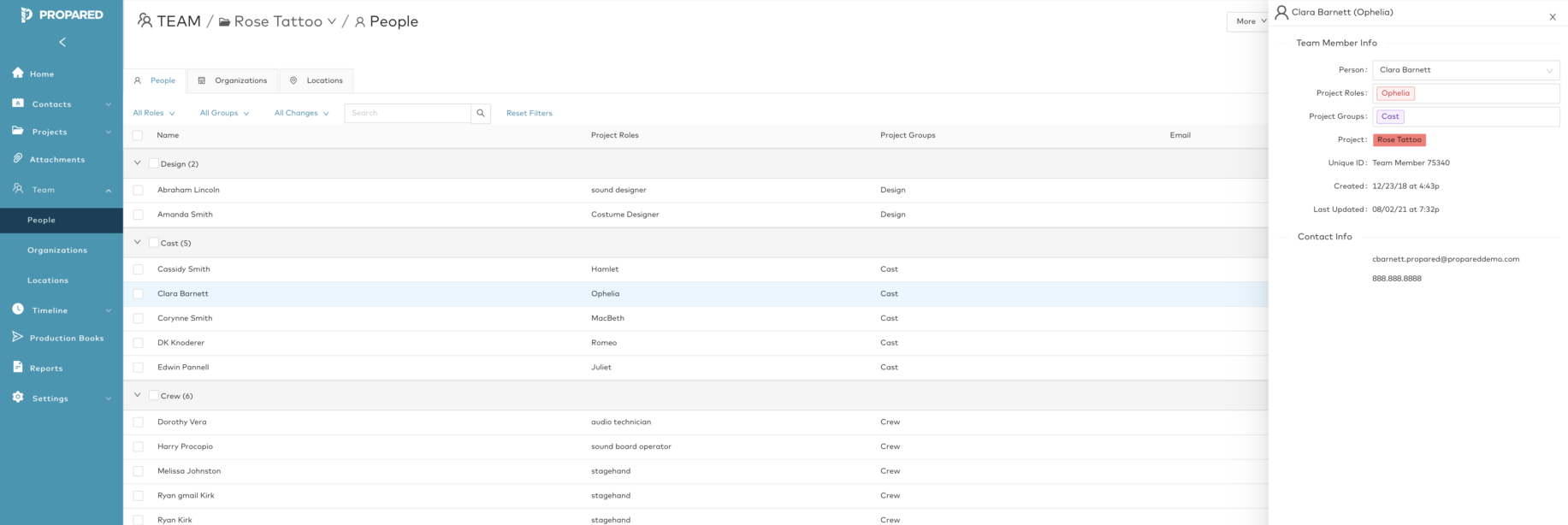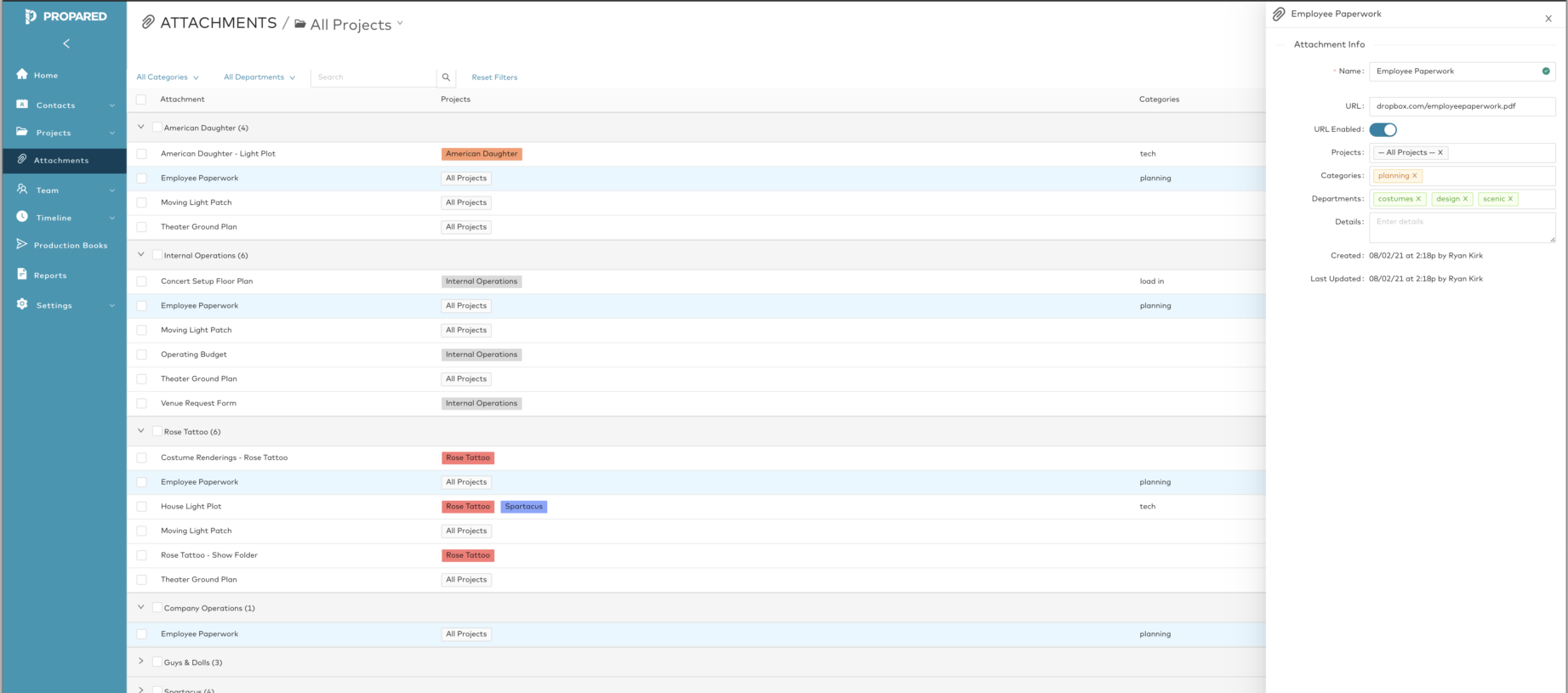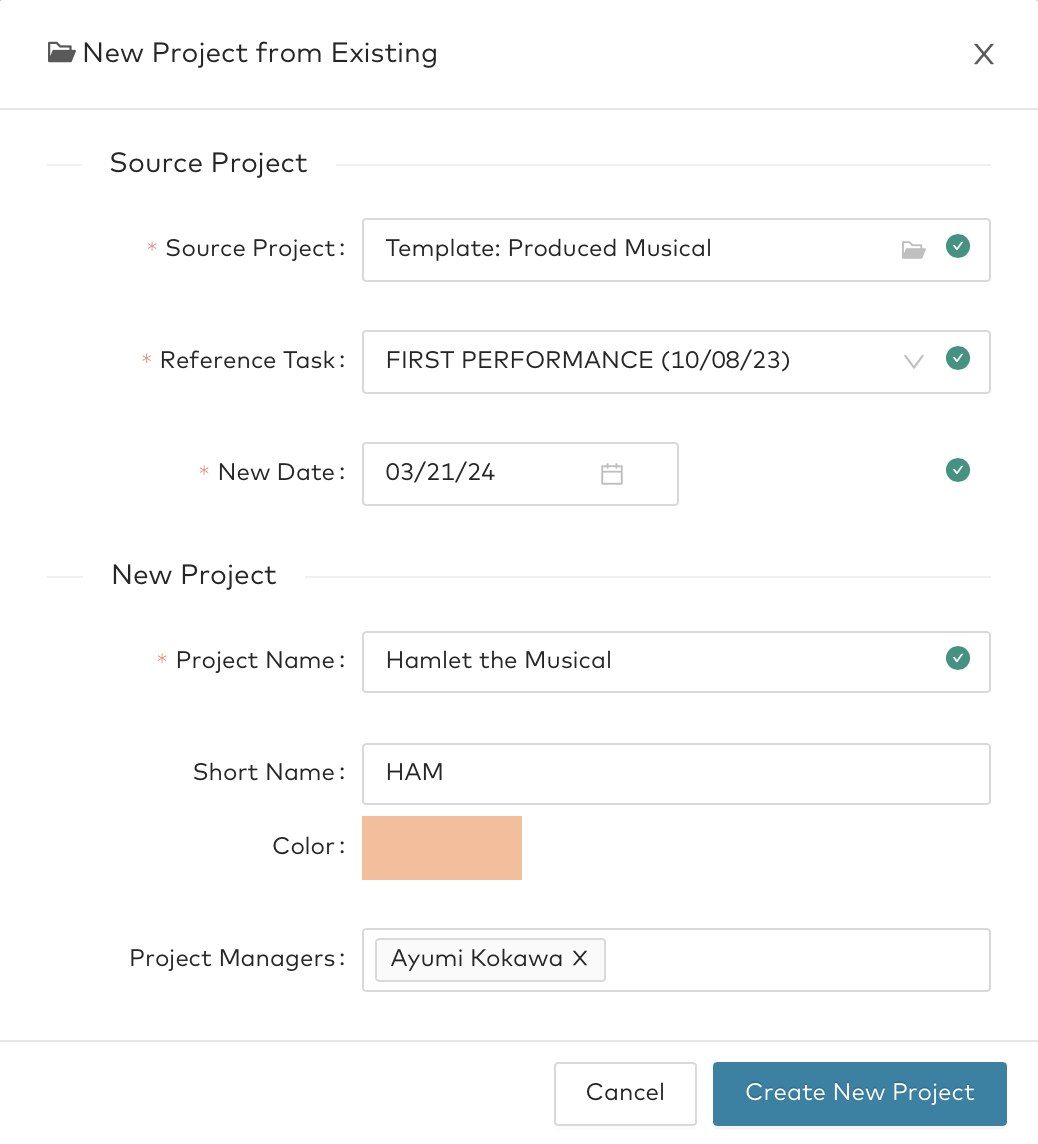Explore Propared’s Amazing Features
Save hours creating schedules and keeping your team up to date.
Projects
- Color-coding.
- Assign project managers.
- Time-zone support.
- Clone projects and build templates.
- Archive projects.
Timeline
- Assign people, locations, and crew.
- Add custom tags.
- Filter and group by any criteria.
- Clone events.
- Shift events forward and backward in time.
- See location conflicts.
Contacts
- Import contacts.
- Tag contacts with roles and groups.
- See a project history for each contact.
- Merge duplicate contacts.
Schedules & Calendars
- View by year, month, week, day, and list.
- Group schedules by location or project.
- Mobile friendly.
- View recent changes.
- Filter by any criteria.
- Subscribe via Google, Outlook, Apple Calendar.
A new way to create reports, take notes, and share tasks.
Reports
- Create reports from scheduled events.
- Assign notes to departments.
- Identify notes to follow up on.
- Set due dates.
Sharing To-Dos & Reports
- Share reports in schedules and calendars.
- See to-dos by project, status, and department.
Notes & To-Dos
- See notes from across all reports.
- See notes by department.
- Track to-dos by status.
- Mark to-dos as done.
Budget Labour. Book Crew.
Positions
- Set pay rates (hourly or fee).
- Overtime rulesets.
- Multiple labour providers.
Crew Booking
- Search crew by position and availability.
- Update statuses to keep track of who you’ve reached out to.
- See weekly scheduled hours for each crew member.
Labour Costs
- Estimate costs based on your schedule.
- Add meal breaks or extra hours.
- See department and show budgets.
Crew Schedules
- Send personal schedules to crew that stay up to date.
- Crew can add the schedule to their personal calendar in Google, Outlook, and Apple.
- New calls will automatically appear as they’re added.
Track Your Stuff. Budget Your Shows.
Items & Collections
- Build multiple inventories.
- Set costs that you rent, buy, or charge for.
- Create collections of items.
See Totals
- See budget estimates by vendor, project, or department.
- Generate rental lists.
- Assemble pull lists.
Sharing Requirements
- Send pull lists & rental quote requests.
- Keep clients up to date with realtime budgets.
Production Requirements
- See what’s available and where it’s being used.
- Include inventory, rentals, and purchases.
- Sort requirements by project, source, location, and dates.
Inventory Tracking
- See inventory allocation across all projects.
- Get a detailed breakdown per source.
- Receive alerts when you’re over-allocated.
Project Teams
A team, is a set of your contacts who are involved in a specific show.
- Tag team members with one or more group to work with larger sets of people (add the cast to a rehearsal or email a production book to the crew).
- Tag team members with roles so you can remember who is doing what.
- Create roles and assign them to tasks before you even know who is going to fill them!
- Swap out and replace team members.
Clone Projects & Create Templates
Use what you’ve done in the past to speed up the creation of future shows.
- Set up templates for similar projects like rentals, main stage productions, or festival programs.
- Save roles, deadlines, schedules and other elements into your template.
- Set the date for your first performance or event, and your new show will build around it automatically.
- Clone entire past projects like annual galas.