Master the Power of Things
Learning and Training Center
Learning and Training Center
Pull together everything you need for your shows including things you own, rent, and buy. See where stuff is coming from, how much it’s going to cost, where it’s been allocated, and how many you have left. Use this info to easily generate pull-sheets, department budgets, and lists for rental orders.
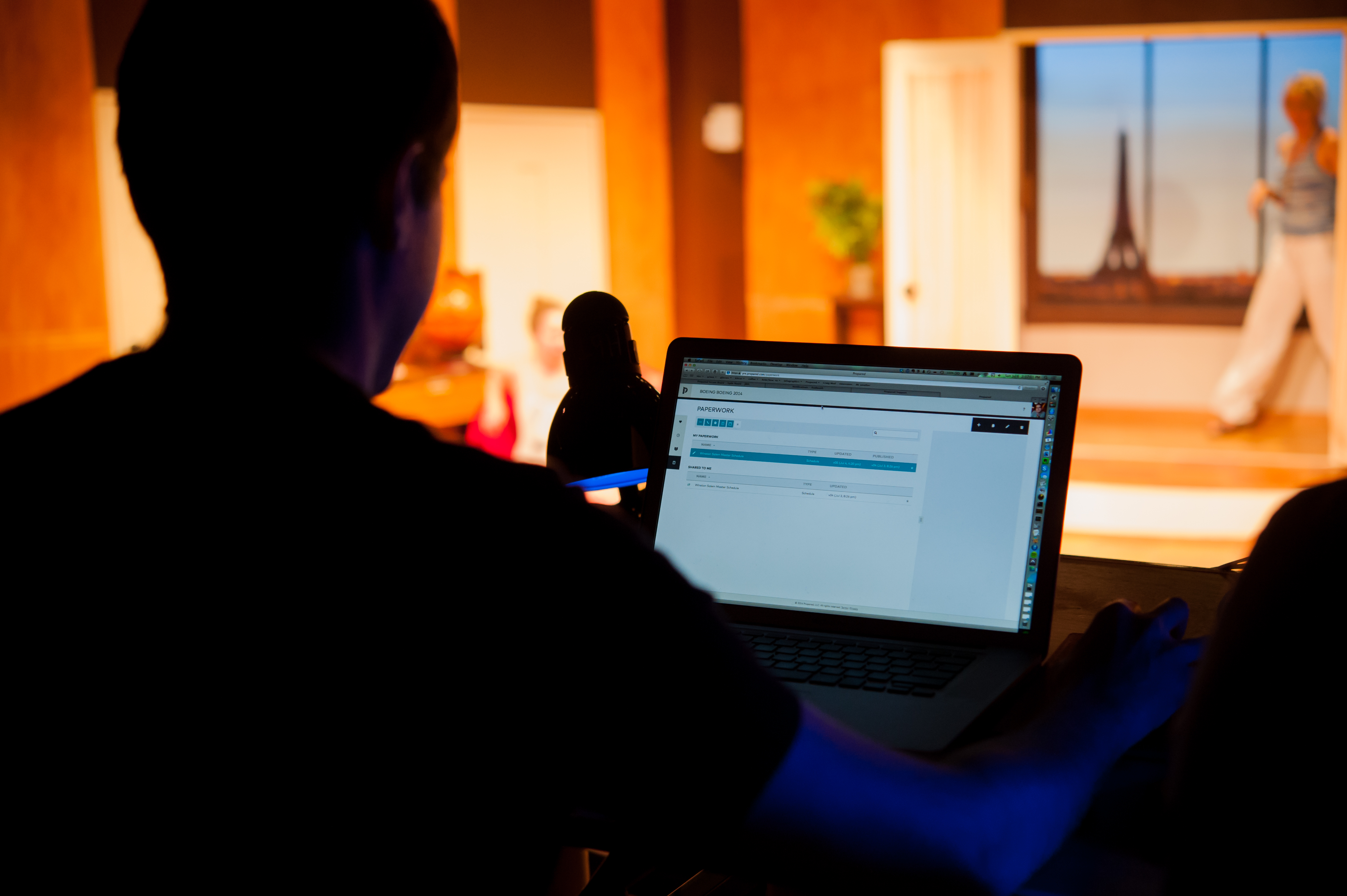
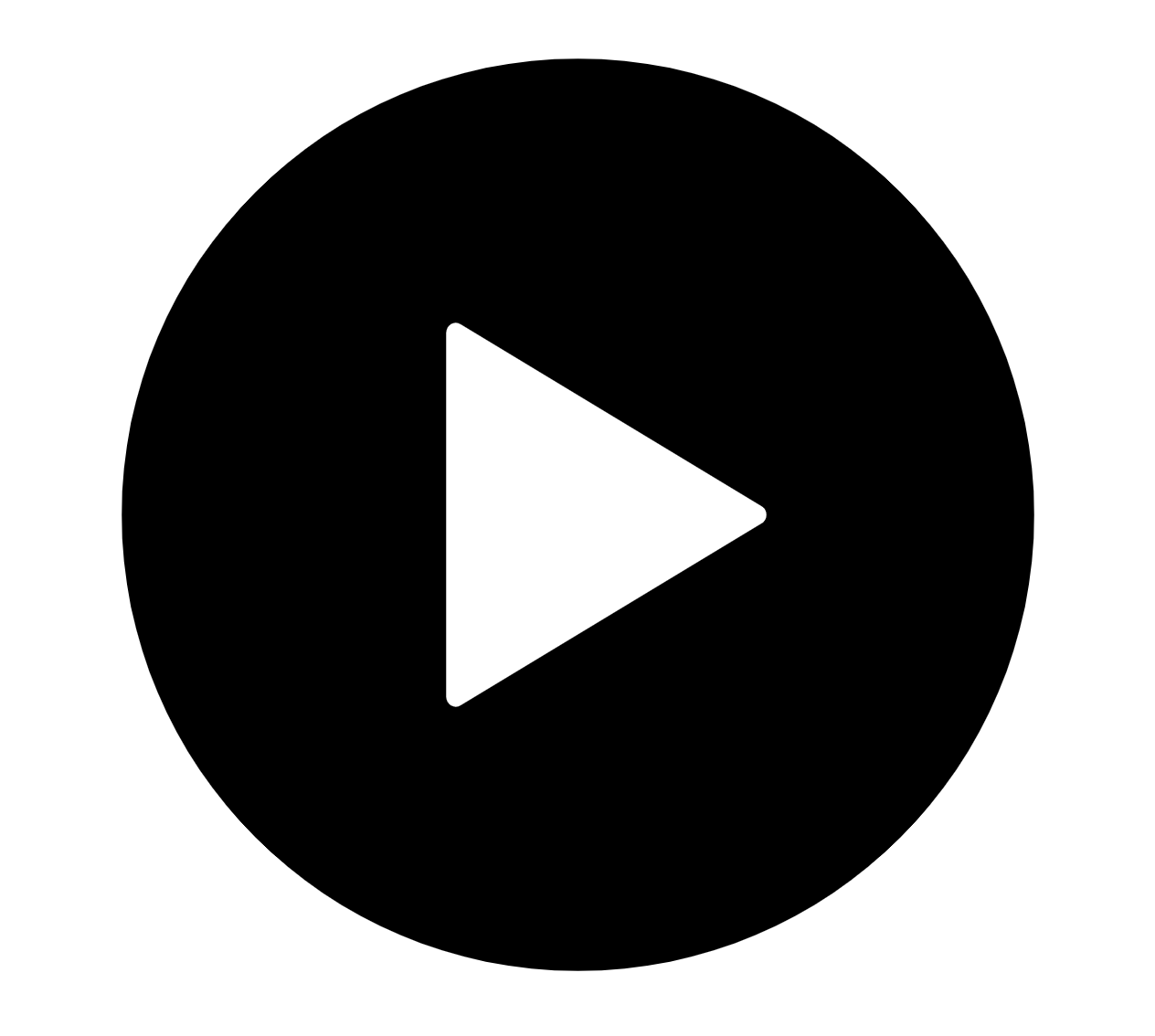
We introduce the Resources screen, cover basic item and collection creation, and show how to add your inventory.
So, let’s make our first Item. We’ll click on the New Item button and select Item. The only requirement for an Item is that you give it a name. I’m going to make an item for my venues 10’ Ladders. My department is Scenic, I can add a photo of my ladder if I want, or any notes ( like…it’s orange).
Next we need to indicate how many ladders we have and where they live or come from. We are going to do this in the section called Sources. A Source is a Person, Organization or Location from our contacts that the item can come from. So, say we have 2 ladders. One lives on the Main Stage, and the other lives in the Production Office. So, let’s select Main Stage as our first sourse, and update the quantity from infinity to 1. Now let’s add the second ladder by adding a new source. This one lives in the Production Office, and we also have 1. Now you can see we have a total inventory of 2 ladders. Now, if I needed more than those 2 ladders, I might rent them from a local rental shop. So let’s add another source, and create the organization Rental shop. Now, I don’t keep track of how many ladders they have in their inventory, so I’m just going to leave the inventory on the infinity symbol. You’ll see that our total inventory is still only 2. I also know that they generally charge me 50$ a day, so I can add that in. The default cost gives starting place for building out some initial costing once I start adding Items to my Projects and can be updated later.
So, I’m going to create a few more items.
Lets add our Projectors (I have 2 and the source is my Main Stage).
So, whenever I spec a Projector, I usually also need the lens to go with it. So I’m going to create the Projector Lense Item as well.
Now, when I’m ready to use a projector on a project I usually need a number of items such as the lens, a power cable, a stand and a screen that I also need. I don’t necessarily want to have to remember all of those items individually, so I am going to create something called a Collection for my Projector. A Collection is a group of items that I want to save so I can more easily add them together into my project. This is great for groups of items I use together regularly such a everything I need for the tech table setup, materials to build a scenic item like a flat or all of the elements I include in a specific lighting package.
So, lets select New Item and create a new Collection. I’m going to call this Projector Package and I’m going to add the items Projector and Projector Lens.
I can also indicate where I usually get these Items from in the Source. I also want to include a Projector Power Cable in this collection so I can create one on the fly by using the Create a new item quick create. (create new item) For this collection I’m going to add 1 of each of these items because if I need 2 Projectors for my project I can always just add 2 collections.
So, now i have my first collection. You can see that we’re now in the collections tab at the top where you can see all of your collections.
The third tab, called Usage we’ll go over in the next video, but this is where we can track how our Items are being used once we start adding them to our projects.
You can also import Items into the items screen by going to the More menu and selecting import option. You can also export your items to a csv from this menu as well.
Now that we have some initial items created let’s start adding them to our Projects.[/ultimate_modal]
We introduce the Requirements screen, show you how to create and work with requirements, check availability, generate equipment lists, look at cost estimates, and analyze the usage chart.
A requirement is anything that is needed for your show. Just like in the Timeline, these may be high level requirements, such as you’re going to need a set, or a lighting package, as well as very specific things, like you’ll need a genie lift.
When I create a new Requirement I’ll need to select the Project that requirement is for. Other than that the only required field is that you give it a name.
Lets add a high level requirement which is the Set. You’ll see that the dates will default to our Project Dates from the Project Screen, but I could change these if I only needed this requirement for a smaller set of time. For me, I’m going to stick with needing the set for the entirety of the project. Once I have a more fixed set of dates and more specifics I can update this.
This will be going into the Main Stage, and is part of the Scenic Department.
Next you’ll see the Items section. A requirement can be linked to a single item from the Items Screen, however it is not necessary initially.
We don’t know where the set is coming from yet, but we do know that we have an estimated initial budget of 3,000. I can put that in here.
Next, we’re going to need some equipment for load in, like a ladder. However, we won’t need it for the entire run of the show; just for load-in and tech. So, let’s add a second requirement, Load In Equipment. Let’s add it to the same project, put the dates for our Load in, same Location and Department. In the Items section we can now select the 10’ Ladder. When I did that you can see that it has brought in all of my available sources that I set up in the Items screen.
I know I will need 3 ladders for load in, so I am going to use the one from the Main Stage. You see when I add the quantity needed it is deducted from the available pool of ladders from that source on this set of dates. I will also use the one from the Production Office, and we are going need to rent one from our Rental supplier. You can see the total Quantity Needed as well as a Total Cost estimate based on the number of days indicated and the price per day we added in the Items Screen.
Now let’s say we want to add our Projector to this Project as well. We could add the Projector individually, but we already created Collection so that we don’t forget any accessories, so let’s add it by Collection.
We’ll select the Project, add a name for the Requirement, and add a location. The departments will be pulled in from the items screen.
Now that I’ve added the collection you can see that I have three new requirements all named Projector Package and they each have the corresponding item. Having each requirement linked to a single item allows you to do some neat things, such as group by Requirement: I can see all of my Load in Equipment, Projector Package and Set grouped together. It also aggregates potential costs for these elements.
We can also Group by Source, which easily allows you to pull together where Items are coming from, such as all of the rentals from the Scenic Supplier, or everything that needs to be pulled from the Production Office.
Requirements can then be exported to .csv files for the creation of pull sheets, shopping lists, or rental quotes.
You can also Group by Department to easily see departmental financial breakdowns or needs.
Now, say I also needed a Projector for the Project Stinky Boots on the same days. So lets add a Projector Package Collection there as well. Now let’s take a quick look at the Projector. Because in our inventory we have 2 Projectors, 2 lenses and 2 Power Cables we have enough in our Main Stage to cover all of our needs for these dates. Anytime there are multiple Requirements for the same item on overlapping dates, we provide you this little icon to show you the other requirements. If I needed two Projectors for Stinky Boots it would now show that you don’t have enough available and the blue icon changes to an alert. It also shows you in the main table that there is a potential issue.
This can help me see when I have over allocated my resources. If I need to add a new Source such as a rental company here, I can go to my Item record and add a new source. Then in the requirement I can update the Requirement to have 2 Projectors one coming form my Main Stage, and One being sub rented from the Rental Shop.
At the top of the screen is the Project Selector Dropdown where you can look at the requirements for one project or multiple projects. Looking at requirements across projects can help you aggregate your needs and say do one large order of materials instead of multiple smaller ones.
By selecting one of more requirements, you can use the More Menu to Clone and Shift the timeframes just as you can in the Timeline Screen.
Lastly, lets go back in to the Items screen and look at the Usage Tab.
The Usage Tab gives you the 50,000 ft view. It tallies up all of the items that are being used in your requirements on a each day and when you click on that day it gives you all the details. If a block is in Orange it means that you have over allocated one or more of your sources on that day. For example the Projector. I have spaced 3 Projectors, but I only have 2 currently.
You can see the sources for where they are coming from and can see on any given day how many items you have left available and can quick jump to any requirement by using the eyeball icon.
You can change the month you are looking at in the top bar.[/ultimate_modal]