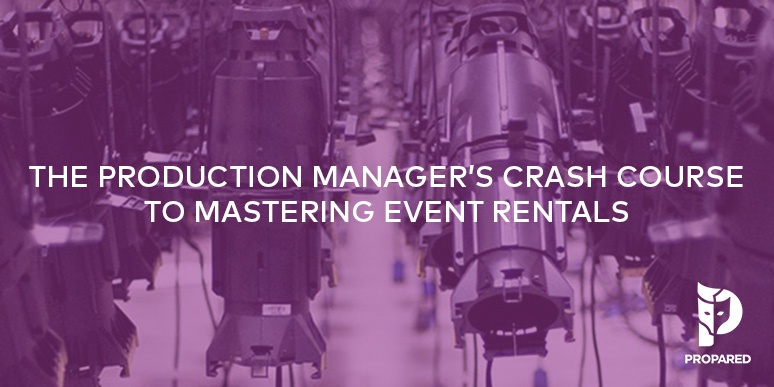
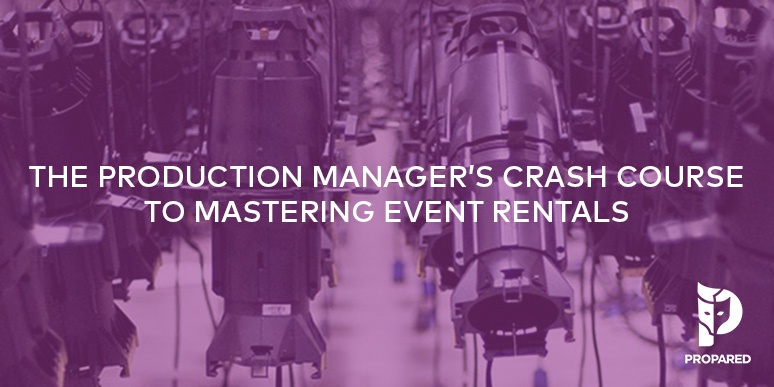
© 2025 Propared, LLC. All rights reserved.
We only use cookies to provide chat support functionality. These cookies only collect information you provide within the chat. These cookies are essential and cannot be disabled, but you can delete them from your browser or submit a request to access or delete your data by contacting us at [email protected]. For more information, please see our Privacy Policy.
Transcript
Hey everyone. I’m gonna show you today how to print Propared QR codes using Avery brand labels, which are a brand of print-yourself labels. Now, Avery labels are only going to be the right choice if you’re using them to add QR codes to things that aren’t going to be washed, worn, don’t have a lot of friction, or are going to be subjected to heat or UV light. However, there are some simple uses that this could be an inexpensive option for. For example, this type of label could be on boxes or bins, put on removable tags, things like that.
So the first part of this process is going to be the same regardless of whether you’re printing these labels yourself or sending them off for a professional printer. To generate labels for you, first you’ll need to log in to Propared and download a spreadsheet of addresses. Each of these unique addresses will be encoded into its own QR code.
So here I’ve logged into Propared, I’m in the Resources screen and in the Items tab. Now I’m gonna go to the More menu and select Create QR Code Addresses. Propared is gonna ask us how many addresses we would like. Each QR code will get its own unique address, so this number will correspond with the number of labels that you want to end up with. On my Avery labels, I’m using these one-inch by one-inch square labels and there are 48 labels per page, and I want to print three pages. So I’ll put 144 addresses and then click Download. I can open this downloaded file to see all 144 of my unique addresses. It is very important that you do not edit these addresses in any way.
Now if I go back into Propared and I use that same Create QR Code Addresses again, it will generate me 144 new addresses. If you are ever unsure if you’ve printed from a spreadsheet already, it is always better to just generate a new one to be sure. It’s also important to know that these addresses are not assigned to any specific items in your inventory yet. Once you have these printed, then you’ll be able to assign one or more QR codes to an item or create a new item in the system using a QR code. You can also replace QR codes associated with items if you lose one or if it gets damaged. We know we can be extremely hard on our inventory items in our profession.
So if you’re working with a professional print shop or label maker, you’ll want to provide this spreadsheet to them so they can generate the QR codes for you. In this case, we’re gonna look at printing them ourselves through the Avery website.
I’m gonna go to the Avery website, avery.com/templates, and I’m gonna enter in my template number. This is number 5658, which you can see is the one-inch by one-inch squares, and I will start designing these. I’m gonna stick with a blank label, so it’s starting out with a blank QR code label. The first thing I’m gonna do is select QR codes and barcodes from the left-hand side. Then I’m gonna add a QR code or a barcode, and I’m gonna enter it from a spreadsheet. I’m gonna click Next. Now I’m gonna browse for my file. Here’s mine, and it’s gonna show you the column mapping. First we’re gonna uncheck the top row, so we don’t want any QR codes to be pulled from that, as well as the first and second columns. We just want to have the address selected. Then we’re gonna select Next. Now we’re gonna switch this from Code 128 to QR code. And it’s not going to be a text; it’s going to be a URL. Now we’ll grab the QR codes from our imported data and pop it over into this website field, and you can see here’s the preview. Now we’ll hit Finish and you can see it’s populated our QR codes. However, they’re very, very tiny, so I’m just going to make them slightly larger to fill the entire one-inch by one-inch square. Here you can also add any other text or design these little squares in any way that you’d like. Next we’re going to hit Preview and Print.
Here’s the preview of what they’ll look like. It’ll fit nicely on this one that I haven’t printed yet, but this is the one I have printed from. I’ll go ahead and put these in the printer. As always, the best way to start out is by putting a piece of paper in your printer with some marks on it to tell you which side is what. Print out a test to make sure that it’s gonna print on the correct side of your labels before you print it out. This ensures that your orientation is correct, and when you put your Avery labels into the printer, they will print Chef’s Kiss.
So now that we have these printed, we can go ahead and put ’em on our boxes. Thanks. I hope that was useful.
Transcript
All right, so we are on our way to planning and sharing schedules with our team. It’s now time to talk about the physical objects we need to make our projects happen.
I’m going to use the word “inventory” here, but I want to clarify what I mean. Propared is focused on the process of making productions and events happen. Inventory, for us, is a place to track the things you own, as well as the things you buy, rent, or borrow to use on productions. In Propared you can track all of these resources, but we’ll still use the word “inventory.” Propared’s main function isn’t designed around rental shops whose main job is renting out equipment; I’m mainly going to focus on inventory for the production process.
Since you only have access to the project management features of Propared and not the full inventory module, this screen focuses on cataloging a simple set of items you want to track on your projects. This is ideal if you have just a few things—like ladders and projectors—shared across multiple spaces and you want to keep track of them. If you want to collect more information about each item and get access to the mobile companion app, inventory production books, or QR codes, reach out and we’ll get you set up with the advanced inventory features.
To start, we’re in the Items screen looking at the Inventory tab. This is where we create our catalog of items. Examples include lighting and sound equipment, tables and chairs, props or costumes. It can also include other things you manage, such as perishables or even services you provide. Inventory items are not project-specific; they act like a cache of available objects you can use in your projects. Once we have some items set up, we’ll add them to projects through the Requirements tab, which will also help set up initial budgets.
Let’s make our first item together. Click New Item and create an item for our venue’s 10-foot ladders. Select the department—this is for Production. Next are Private Details, which only show in Propared and can be useful for notes about this specific object. Below that is Photos. Every item can have up to six photos; just drag and drop an image. You can edit images—crop, add filters, annotate, and redact (e.g., blur a face). The image will also show in the main table.
The last section is Sources—where this item lives or comes from. This could be a specific venue, a warehouse, or a supplier. A source can be any of your contacts: people, organizations, or locations/spaces. Let’s say we own two ladders: one lives on the Main Stage (inventory 1) and the second lives in the Production Office. Now we have two sources and a total inventory of two ladders.
If we need more than two ladders, we might rent them from a local rental shop. Add another source and select the rental shop. We don’t track how many they have, so delete the inventory number to set it to infinity. Our owned inventory remains two. If we rent from this shop, we can include info like $20 per day per item. When we start adding items into projects, these costs will auto-calculate estimates quickly. It can also help to specify where something lives within a space—use the Details field to note a shelf or box number.
Let’s create a few more items. Create a new item called “Projector.” Say we own two projectors in the Video department; both are sourced to the Main Stage. When using a projector on a project, we usually need additional items—lens, power cable, stand, etc.—and we may not want to remember each accessory every time. Create a Collection for the projector: a saved group of items you can easily add to a project later. This is great for groups used together regularly (tech table setup, podium elements, scenic flat materials, or a specific lighting package).
Go to the Collections tab and create a new collection called “Projector Package.” Select items to include. First, add the Projector from the Main Stage (quantity 1). Create another item on the fly: “Projector Lens.” We own two lenses on the Main Stage, but for this collection we’ll select one. If we needed a second projector on a project, we could add a second collection.
Now we have our first simple collection. In the Collections tab, we can see all collections together. If another collection also includes projectors, that’s fine—when adding to projects, it will pull the projector as one of the items. We can also clone collections via the More menu to build from an existing collection and edit it.
That’s the basics of items in the project-management inventory. We’re now ready to add these items to our projects.
Transcript
Hey everyone. I’m Mel from Propared, and if you’re seeing this video, you’re probably working with an organization that’s using Propared for its scheduling and logistics, and you’ve probably also received a link to some shared information.
We know how important it is to have accurate information to work from, and that trying to keep up with frequent changes in our industry can be frustrating. Propared was built to ensure that the information is easy to access and always up to date. Let’s quickly walk through what you’ll see when you receive information through Propared, and what you can do with it.
In Propared, information is shared via webpages. You may receive a link in a variety of ways depending on how your organization chooses to communicate with you. When you do, just open the link on your computer or phone using a web browser. There are no logins, passwords to remember, or apps to download, and each time you refresh the page, it will update with the most current information.
We highly recommend bookmarking these webpages on both your desktop and mobile phone so you can quickly get to them. You can even create a bookmark as an icon right on your phone’s home screen.
Each link can include one or more pages of information depending on what a manager has chosen to include. This can be a schedule, lists of notes and to-dos, file attachments, locations, contact lists, and show requirements. To navigate between pages on a desktop, click the different tabs. On your mobile phone, tap the group of icons to switch between pages.
On the schedule page, you can switch between layouts: year, month, week, day, or list. This lets you view schedule information in the way that makes the most sense to you. In some layouts, you’ll see colored cells; click them to see more details. Advance to different dates with the date selectors.
You may see a General Notes button. A manager can include notes relevant to the link overall. Click the Filters button to drill down to just what you want to see. For example, if you receive a company calendar but only want to see items associated with you, go to the Team filter and select your name. You can also search via the search box, and combine multiple filters (e.g., your work on a specific project or items that have recently changed). To clear filters, select Reset All Filters.
Click the info icon to see the last time the page was refreshed and the time zone you’re viewing it in. You’ll also see a webcal link. Use this to embed the schedule as a read-only calendar in Google, Outlook, or Apple Calendars so you can see show information alongside your personal schedule. Once embedded, it will refresh automatically; however, different calendar programs refresh at different intervals, so there can be a delay. Using the Propared webpage schedules ensures you’re always up to date. The Project Key button shows a color-coded list of your projects.
Other pages you might see:
• Notes: upcoming tasks to be completed.
• Attachments: files, links, websites, forms, or other digital assets associated with a show or your organization.
• Locations: a list of locations and addresses to reference or navigate to.
• Team: your contact list with roles and contact info.
• Requirements: a list of equipment and other needs associated with a project or multiple projects, which can include budget information.
Your manager can include any of these tabs or just one, and you can filter these pages the same way as the schedule.
You may also receive Propared weblinks via email. You’ll see a message from the sender and the link. If you reply to these emails, your reply goes directly to the person who sent it.
If you have questions about how Propared works or feedback for us, head to www.propared.com and click the chat icon. Thanks, and have a great day.
Transcript
All right, if you’re still with me, thank you so much for coming with me on this journey.
Now we’re going to talk about our settings and providing access to other people.
First, go to your user profile and look at the settings that only affect you. To get to the profile, click on the avatar in the upper right-hand corner and click on Profile. Here you can update your name and add any additional email addresses you want. This can be helpful if someone is granting you access using a different email address than you use to log into Propared. You can also upload an avatar image here and reset your password—which I highly recommend doing regularly as a good security practice.
Next is the My Access tab. Here you’ll see all of the company subscriptions and/or projects that you currently have access to. In the My Preferences tab, you can update your date and time format preferences you’ll see while working in Propared. You can also set Propared to remember your last project selection, so if you’re only working on one project this month, it will show you that project first.
Also from the avatar menu, you can access support documentation and sign out of Propared. Next to it, you’ll find access to the user forum.
Now let’s look at the Settings in the left-hand navigation bar. These affect all users in your company’s subscription. Only owners and administrators have access to the Settings screen. If you are a project manager, this screen will be disabled.
The first tab is for granting editing access to others. At the top you can see the number of administrators, project managers, inventory managers, and field users your subscription has. In the table, you’ll see everyone who currently has editing access. To add a new user, click New User. You can select a contact from your contacts list or add a new one. A user must have an email address in the system; if the selected contact doesn’t, you’ll be prompted to add one. If I add Ryan, who has an email address, it will pull it from the contact screen.
Next, select the access type. Administrators can see and edit all projects, create new projects, and assign project managers—great for full-time staff members and department heads. To make someone an administrator, choose it from the dropdown.
Project Managers have access only to a subset of your projects—perfect for stage managers or others brought on for a limited number of projects. Select Project Manager, then choose which projects they can edit.
Inventory Managers have access to the inventory screens in the desktop app as well as the Mobile Companion app.
Field Users (only if you have inventory access) can access the Mobile Companion app only; they can’t log in on a laptop or desktop. Each mobile session is unique, so two people cannot be logged into the same account on different devices at the same time. If you need more field user slots, let us know.
When you provide access, it’s important that the person signs up with the same email address the invite was sent to—that’s how Propared links the user. They can add additional email addresses later in their profile.
When you grant access, Propared automatically sends an email inviting them to create an account or sign in.
To remove a user—for example, if someone leaves your organization—select the user and click Remove User. Removing a user does not delete any information they worked on; it only revokes their access.
If you are the current owner and want to transfer ownership (e.g., you’re leaving the organization), select any existing Administrator and choose Transfer Ownership. Be cautious—this cannot be undone by you. Only owners can transfer ownership.
Next is the Preferences tab. The first setting is the default time zone for your organization; this will be the default when creating new projects, though you can override it per project. The timeline will also default to this time zone when viewing more than one project.
You can choose your currency, production book day and time formats, and upload a company logo. If you upload a company logo here, it will appear in the upper corner of all your production books. After uploading, check your company calendar—you’ll see the logo in the upper right.
You can also select the start day of the week for all calendars and date selectors. Custom duration shortcuts (used in the timeline) can be configured here as well. On the right, you’ll find Workweek settings and Labor Cost Calculation rule sets (covered in the labor video).
Next is Tags Lists. In the timeline and inventory videos, we introduced tags and how to add them. Now, here’s how to clean them up when things get messy. There are several types of tags in Propared; switch between them using the selector at the top. You can rename any tag; this updates the tag everywhere it appears, including archived and draft projects.
If you want to remove a tag, it must be merged into another existing tag. Tags can’t be outright deleted due to the impact on your schedules. For example, if you have both “Audio” and “Sound” for the same department and want to remove one, click Merge, select the tag to remove (e.g., “Sound”), and the tag to keep (“Audio”). All instances of “Sound” will be replaced with “Audio.” This cannot be undone. After merging, only “Audio” remains and it’s updated everywhere—effectively deleting “Sound” without breaking anything.
The last tab is for managing your organization’s subscription. Only owners have access. Here you can edit the organization name and navigate to your billing management page.
Finally, note the chat icon in the bottom corner. This is where you can reach the Propared team (including me!). We’re here to help with how-to questions and strategy. Everyone in chat is a current or former production manager and a Propared supporter. Please chat with us and let us know how we can help. Feature requests are welcome here too.
Thank you so much for coming with us on this journey. Happy project managing. I love Propared users. Yeah, okay.
Transcript
All right, so now it’s time to speed up our workflow even more.
In many situations, there’s a lot of consistency between our projects and shows. We often have similar due dates, deadlines, roles, and even rehearsal and performance schedules.
In Propared, we can use what we’ve done in the past to speed up the creation of future shows and build on what’s already worked.
Here we are in the Project screen. From here, we can create new projects by cloning past ones.
Let’s say we have another show coming up that has the same general schedule as The Lion Queen. I can use The Lion Queen as the starting point for my new show.
To do this, I’ll click New Project, and instead of starting from a blank one, I’ll choose Clone from Existing.
Now I’ll select my source project — The Lion Queen. Then I’ll select a reference task from The Lion Queen’s timeline. I’ll use the Performance as the reference.
For the new project, I’ll pick a new performance date — January 16th — and add a name for this new show.
When I create the project, Propared automatically fills out the team, timeline, and production books.
Let’s take a look at the company calendar. Here’s what it looked like before — and now after refreshing, you can see it’s added the events for our new project.
Doing it this way drastically reduces the time it takes to build out shows. If you have a recurring set of shows, you can clone all of them very quickly.
Another great use of project cloning is to set up a template project. You can create a project that only includes the information you want to reuse — things like designer deadlines, a rough schedule, locations, and common roles.
Then, you can clone from that project and use it as a starting point for all future productions.
If you set the template project’s status to Draft, it won’t show up in your production books.
That’s pretty much it for cloning projects. Next, let’s look at the Settings screen and access controls.
Transcript
So while Propared stores a lot of information related to our projects, there are also many other documents that need to be collected and shared with our team. We’re going to head over to the attachments screen. Propared does not physically host files. Instead, an attachment is simply a URL that links out to anything you want. This way you’re not just limited to only being able to upload files. An attachment can be a show folder, a webpage, a form, a reference image. This also makes it easier to deal with files that come from multiple places. For example, if you use Dropbox but a guest designer shares something via Google Drive, you don’t have to move the files or deal with complicated permissioning—you can include them both here.
Let’s look at one of our projects; we’re looking at The Lion Queen. Let’s say I need to share a parking map for the trucks coming to our loading dock. I’ll click New Attachment and make “Parking Map.” Now it asks for a URL. I can go to the parking map in my Dropbox, copy the link, and paste it into Propared. This attachment can be specific to one project like The Lion Queen, to multiple projects, or to all of my projects. That way I can reuse the same file without duplicating it in another folder. If I include this parking map for all projects and later need to update the map to a new version, I just come here once, change the link for this attachment, and it updates for all projects that have it.
Let’s add these attachments to our production books by adding the Attachments page. Scroll down to the Attachments settings. If I leave it on “All project attachments,” it will include anything tagged with the project (The Lion Queen) as well as any attachments tagged “All projects.” I can also open the menu and specifically select just a few attachments, but I’ll leave it on all project attachments and take a look. Now we have an Attachments tab and you can see our parking map. When we open it, it shows the map.
Listing attachments alongside a schedule is helpful in a huge variety of situations, such as creating daily call sheets, assembling documents for a tour stop, making a venue request form available, or giving a crew member all the information they need to do their jobs. I especially like to include all of our venue rules and regulations alongside every single project.
Now that we’ve covered most of the major areas of Propared, let’s look at speeding up our workflow even more by creating project templates and cloning our projects.
Transcript
All right. So in Propared we can also manage our crew needs, including estimating initial labor, booking our calls, seeing crew conflicts and hours, and sharing crew schedules.
So let’s start by setting up our crew positions. Everything related to labor is found in the Labor screen, and our first tab is Positions. This is where we set up the different positions that people will have. These positions reflect our standard crew jobs that we’ll use as we budget and schedule.
We’ll start a new position by clicking New Position and create one for our Carpenter. Now I can select an organization, which is the source—where they’re coming from. For this example we’re doing our own crewing, so I’ll select ours, but I can also create positions provided by other organizations with their pay rates, so I can quickly see costs if I need, say, ten people on a day. Our Carpenter is for the Scenic department. I can give a default rate, either hourly or a flat per call; we’ll say $40/hour. There’s also a rule set for overtime calculations. Rule sets are established in Settings and you can make multiple sets if positions have different pay structures.
Let’s look at Settings → Preferences → Labor Cost Calculation Rule Sets. Only owners and admins can access this. We automatically create a default rule set with an overtime multiplier of 1.5x regular pay, and overtime begins after eight hours in a labor line. That means any hours after eight are paid at time-and-a-half. I can also add a second overtime (double time) starting after 10 hours. You always need at least one rule set.
Back in Labor → Positions, let’s add a few more: a Crew Head for Lighting at $55/hour (default rule set) and Electricians for Lighting at $40/hour. Now that we have positions, let’s pop over to the Timeline and look at The Lion Queen. We’ll create a new event for Load-In on December 1, starting at 10:00 AM for eight hours, location Main Stage.
Scroll to Crew Management. We’ll add our first labor line. Labor lines let you quickly populate crew needs for an event. For Load-In, we need four Electricians and one Crew Head. I’ll add a labor line for the Crew Head, then another for Electricians with a quantity of four. Just by doing this we’re already filling out labor estimates because the position screen included rates and overtime rules, and this event has dates/times. In the table there’s now a wrench icon indicating labor lines are attached. I can also filter by status for events that include labor lines. We can add labor lines to multiple events at once: select events, More → Add Labor Lines, and add them the same way.
As I fill out the timeline, Propared builds the labor budget. These aggregate in Labor → Labor Estimates. Here you can see the labor lines for our first Load-In day—one Crew Head and four Electricians—and the finances. Duration is eight hours, here’s the position, default rate, and quantity. It’s calculating eight hours × four = 32 total hours and the associated cost. If on this specific day these Electricians have a different pay, I can adjust the rate here, and there’s an icon to reset to default.
There’s also a ± Hours field to adjust the hours used for cost calc in case of an unpaid meal break or to add buffer for budgeting. For example, the event is eight hours; if we think we’ll go over by one, I can add an hour to budget nine total. That begins overtime. This is how you set up budgets to understand likely costs.
We can also create new labor lines from this screen. If I do, I’ll choose a linked event from the timeline to pull date/time. This lets you build estimated labor budgets quickly, and changes to event durations automatically update labor line costs. As in other screens, we can group by Positions, Events, or Departments to see departmental cost estimates.
If labor is provided by a union or an outside provider, I can share our needs through Production Books. In Production Books, open The Lion Queen production schedule, go to the Schedule section, and toggle Include Crew → Labor Lines. In the schedule you’ll now see crew needs on the right.
Back in the timeline, let’s also book crew ourselves. Click Enable Crew Bookings. Now we have slots for each crew member, the wrench icon is filled, and we can search statuses for Crew Bookings. We’ve created five total slots: one Crew Head and four Electricians. If I delete a booking, the labor line and labor estimate update accordingly.
Each booking has a status. Let’s set our Crew Head to Lee Westy and mark him Confirmed. In an Electrician slot, use Advanced Search to filter to available contacts only, limit to the project team, or search by roles/groups. Let’s add someone new we haven’t reached out to yet and mark her Tentative. When I added Jenny to a crew booking, Propared also added her to The Lion Queen team.
For many shows we have multiple calls to fill at the same time. To make this easier, go to Labor → Crew Bookings to see all bookings aggregated. You can also look across all projects and create new bookings here: select the project and timeline event, and any changes update the budget. Let’s add a new booking slot to Load-In; it pulls the date/time. We’ll add a Carpenter.
Sometimes crew have different call times within the same event. Say Jenny has a dentist appointment and can’t arrive until noon. The call starts at 10, but I can adjust her timeframe. Now the booking time is not synced to the event and shows seven hours for her. The labor line now says it’s calculated from crew bookings.
Back in Bookings, Propared automatically checks for conflicts across bookings in this and other projects. If someone is booked on overlapping calls, you’ll see a conflict icon. We can simulate this by also adding Jenny as our Carpenter—now there’s a conflict.
Once a few bookings are assigned, you’ll see Weekly Hours. Propared tracks how many hours a person is booked in a work week to help you spot overallocation. The work-week start day can be adjusted in Settings → Preferences; by default it’s Monday–Sunday. Here you can also enable weekly overtime—for example, any regular hours over 40 get a 1.5x multiplier.
Let’s simulate: in the timeline, clone our Load-In to every day this week. Back in Crew Bookings, you’ll see many bookings. Click Jenny: she’s booked for 42 hours this week, and on this day the last two hours have moved from regular to weekly overtime—her time is getting expensive. This is especially helpful when multiple managers are booking the same people across projects.
To share information, you can export bookings to CSV—useful for payroll systems or prefilled timesheets. The best way to share crew schedules is through Production Books. In the production schedule, switch Crew from Labor Lines to Crew Bookings. You can also include only Confirmed crew. In the book, crew is shown by person, and since Jenny starts at noon, her timeframe is different from everyone else.
You can also add the Labor page. Currently it includes all labor lines; in the future you’ll be able to add crew bookings and hide costs. With bookings added, you’ll see labor totals start to build on the Finance page. Now we have a good sense of total costs with equipment and the labor to put it in.
That’s it for crew management. Next, we’ll look at sharing files and attachments.
Transcript
All right — now it’s time to start pulling together the physical elements we’ll need for a project.
These elements — or requirements — are what we’ll be working with in the Items screen, under the Requirements tab.
A requirement is anything that’s needed for your show.
Just like in the timeline, these can be very high-level, like “We need a set” or “We need a lighting package,”
or they can be specific, like “We need a Genie lift just for load-in.”
Let’s create a new requirement.
When I create one, I’ll select the project it’s for, and the only required field is that I give it a name.
Let’s add a high-level requirement for The Lion Queen — our set.
You’ll see the dates come in automatically from the project screen, but you can adjust these if the requirement is needed for a smaller or longer timeframe.
I’ll leave this one set to match the project dates.
Our location will be the Main Stage, and our department is Scenic.
Below that is the Items section.
I don’t yet know where this set is coming from, so I’ll leave the source blank — but I’ll add a quantity of one and an estimated cost of $3,000.
Next, we’re going to need some equipment for our press event — things like a ladder and a projector.
But I won’t need them for the entire run of the show, just for the day of the press event.
So let’s add a new requirement for The Lion Queen and call it Press Event Equipment.
This one will just be for December 5th, and the location will be the Lobby, also under the Scenic department.
Now, a requirement can be linked to a single item from the item screen.
Since we need multiple items for the press event, we’ll have multiple requirements with the same name — “Press Event Equipment.”
In the Item section, I can now select our 10-foot ladders.
Once your list grows, the Advanced Search is the easiest way to find what you need — and it also shows which sources have that item available.
So I’ll click on our ladder.
You’ll see all of our sources appear — the main stage, production office, and so on — with a column showing how many are available for these dates.
I’ll take one from the main stage and one from the production office.
Now I know I need three total ladders, so I’ll have to sub-rent the extra one.
You’ll notice that as I add rented items, Propared automatically calculates costs based on the number of days and rental rates we set up earlier.
Let’s also add our projector for the press event.
We could add the projector individually, but since we already created a collection that includes all its accessories, let’s use that instead.
So I’ll add a new requirement by Collection, select The Lion Queen, choose the Projector Package, and call it Press Event Equip.
Set it for the same date — December 5th.
And you’ll see two new requirements appear, one for each item in that collection.
Now that we’ve built an initial list, we can view the information in a few different ways.
Using the Group By selector, we can group by Requirement, to see all items related to “Press Event Equipment” or “Set.”
You can think of these as project elements, and you’ll see financials roll up under each.
We can also group by Source — great for seeing where everything is coming from, such as all rentals from the shop or everything pulled from the production office.
Or group by Department to view financial breakdowns by team.
You can also use the search bar to find requirements with specific statuses — like Ordered, Delivered, or Out for Bid — to help track progress.
And of course, you can export any of this data to a CSV for pull sheets, shopping lists, or rental quotes.
Now, Propared can also help when things get complicated — like managing inventory across overlapping projects.
Let’s say we also need a projector for The Merchant of Venus design meeting, which happens on the same day as our press event.
We’ll add another requirement for that project, again using our Projector Package collection.
This one will be for December 5th, in the Production Office.
If we open the Projector item record, you’ll see we’re already using both of our projectors.
Whenever the same item is needed on overlapping days, you’ll see a conflict icon.
Hover over it, and you’ll see exactly which other requirements are using it.
If I change this to need two projectors, we’ll now see both requirements showing conflicts — since we’ve over-allocated.
Hovering shows me where it’s being used, so I can coordinate or plan a rental.
And with the Go to Item Record option, I can log the rental cost right on the item for future reference.
Now let’s look at the Usage tab — this gives you the 50,000-foot view.
It tallies all items used in your requirements by day.
If a block is orange, it means one or more resources are over-allocated.
You can click that day to see all the details — how many items are in use, what’s available, and which sources they’re coming from.
You can also jump directly to any requirement from here using the eyeball icon.
Just like everything else in Propared, requirements can be shared through Production Books.
For The Lion Queen, I want my team to have access to the full list of elements for the show.
So in our Production Schedule, I’ll add a Requirements page.
I can customize which columns show — like whether or not to include costs.
And when I open it, there’s our full list of equipment.
This page is great for tracking everything related to the project or spotting what’s still missing or undecided.
There’s also a Finance page we can add — this aggregates all financials from requirements and labor, giving a big-picture budget overview.
Future updates will make this page even more filterable.
And back in the Project screen, you’ll see total costs automatically rolling up from your items and labor — giving you a clear snapshot of how the project is shaping up.
Next, we’ll add some Labor to see how all those numbers come together.
Transcript
So we’re well on our way to planning and sharing schedules with our team.
Now it’s time to talk about the physical objects we’ll need to make our projects happen.
I’m going to use the word inventory a lot here, but let me clarify what that means.
In Propared, inventory isn’t just what you own—it’s everything you use to make productions happen. That includes things you own, buy, rent, or borrow. You can track all of these resources in one place, but we’ll still call them “inventory.”
Propared isn’t primarily designed as a rental shop system—it’s meant for production teams. You can absolutely use it to share what you have for rentals if you like, but I’m going to focus on the production workflow.
If you only have access to the Project Management features, you can still maintain a simple inventory—perfect for small organizations with just a few shared items, like ladders or projectors, and want to track who’s using what.
If you have the Inventory Module, you’ll get expanded features like full cataloging, mobile app access, QR codes, and inventory pages in production books.
I’ll walk through the full inventory module, but remember that the basic setup in the Items screen is also available for Project Management users.
⸻
Building the Inventory
When we set out to design inventory tracking, we had three main goals:
1. Make it easy to find what you already have.
2. Make it easy to share with people who aren’t familiar with your inventory.
3. Make it simple to update, while accommodating the unique needs of different departments.
Let’s dive in.
Go to the Items screen, then the Inventory tab.
This is your catalog of items—lighting and sound equipment, tables and chairs, props, costumes, perishables, even services you provide.
Inventory items aren’t project-specific—they act as a shared library you can pull from for any project.
Once your items are created, you can add them to projects through the Requirements tab, which ties directly into budgeting.
Let’s make our first item from scratch.
Click New Item. The only required field is a name.
I’ll make one for our venue’s 10-foot ladder.
The ladder belongs to our Production department, and departments are crucial—they determine which types and keywords you can use.
Each department can have its own set, but you can also filter and search across departments.
⸻
Tags: Types, Keywords, and Colors
Propared’s tag system is built to match how different departments think and work.
Tags help describe, organize, and filter your items meaningfully.
They’re department-specific, so you’ll only see options relevant to your work.
If I’m in Production, I’ll see production-related types; switch to Props, and the options change.
After reviewing hundreds of inventories, we built default lists of types and keywords as a starting point—fully customizable to your org’s language and workflow.
Let’s look at how to manage these tags.
Go to Settings → Tag Lists. You’ll see three tag types:
• Types – what an item is
• Keywords – attributes or properties
• Colors
Here’s something important:
These tags aren’t just for internal use.
If you share your inventory with designers, students, renters, or vendors, they’ll use your tags to find things—so build lists that are intuitive for them too.
Keep it simple. For example, instead of “vermillion” or “scarlet,” just tag “red.”
Types describe what an item is.
For example, under “Hats,” there might be Baseball Cap, Fedora, Beanie, etc.—all part of the Costumes department.
Some tag groups apply across departments (like “Cables” for Lighting and Audio). You can link tags to multiple departments so both teams can find shared items—no need to duplicate tags.
Keywords describe attributes: brand, material, condition, use case, or location.
Each department’s keyword lists can differ—Lighting might have “DMX,” “LED,” “Fixture Type,” while Costumes might have “Fabric,” “Era,” or “Gender.”
Colors are self-explanatory—broad is better. Stick with general categories like “Red,” “Blue,” “Green.” If you must add specific colors, also tag with the general one for easier searching.
⸻
Creating an Item
Let’s return to our ladder and fill it out.
• Department: Production
• Type: Ladder
• Keywords: Built for – Venue Use; Condition – Excellent; Material – Fiberglass
• Color: Bright Orange
• Size: 10 ft
• Weight: 27 lbs (useful for shipping calculations)
• Value per item: $250 (helps with insurance and budgeting)
Add Private and Public Details. Private is internal; Public shows up in production books (for example, “10 ft fiberglass ladder, 300 lb capacity”).
Then add photos—up to six per item. Drag and drop from your computer, crop, annotate, or blur faces directly in the app.
Finally, set the Source—where the item lives or comes from: a venue, warehouse, or vendor.
For example:
• One ladder at Main Stage
• One at Production Office
You can add new spaces as needed.
If you also rent ladders from a supplier, add that as an Organization and record rental details like “$20 per day per item.”
You can also specify where within a space an item lives—like “Shelf A3” or “Box 12.”
⸻
Collections
Now let’s create a collection—a group of items you often use together.
I’ll make one called Projector Package, which includes:
• Projector
• Projector Lens
• Power Cable
• Clamp and Stand
Collections save time when building project requirements later—you can add all related items at once.
⸻
The Mobile Companion App
Now let’s look at the Propared Mobile Companion App, which helps you build and manage inventory faster—great for teams working on-site.
The app isn’t from an app store; it’s a responsive web app accessed via your phone browser.
From your Profile screen, click Companion App to send a magic link to your email.
Open it on your phone to log in instantly.
Add it to your home screen for a native app experience.
From there, you can search or filter inventory, open items, add or edit photos, and update details.
You can also create new items on the go—especially powerful when paired with QR codes.
⸻
QR Codes
Propared includes built-in QR code integration.
QR codes let you scan a label to open that item’s record instantly—no searching required.
Admins and inventory managers can generate batches of unique QR code URLs in a spreadsheet.
These aren’t assigned to any item yet, which means you can:
• Print codes ahead of time
• Stick them on items in the warehouse
• Scan them to create new inventory records on the fly
If a code is damaged, toss it—just link a new one.
You can print your labels yourself (e.g., Avery labels) or through a professional printer for durable or specialty materials.
Never reuse or edit the same URL twice—generate new codes when needed.
⸻
Tagging Items in the Field
In the warehouse, grab your QR labels and the mobile app:
1. Stick a label on an item.
2. In the app, tap + → Scan.
3. The app recognizes it as unassigned.
4. Enter the name (“Blonde Wig”) and take photos.
Take clear, well-lit pictures—multiple angles, serial numbers, plugs, textures.
You can even add multiple QR codes to the same record (e.g., one on the wig, one on the head block).
⸻
Sharing Inventory
Once your inventory is built, share it the same way you share everything else in Propared—via Production Books.
You can include an Inventory page alongside other pages (like Schedule or Notes), or create a standalone Inventory Book.
View it as a list or gallery, and filter by department, type, or keyword.
For example, create:
• A general Inventory Book for all departments
• A Costumes Inventory Book filtered to show just shoes
• Or a Props Inventory Book for rentals and loans
As new items are added, your shared books automatically update.
⸻
And that’s the basics of creating and sharing inventory.
Next, we’ll look at how to actually use your inventory inside your projects.
Transcript
All right, now let’s look at our project team. We are a big team, so let’s look at it.
The team is a subset of your contacts that are related to a specific project. Every project has its own team. Note that team members are not users in the system—they won’t see any information unless you share a production book with them or specifically give them editing access.
At the top of the screen you’ll see the name of the project selected in the Team screen. You can only look at one team at a time. To switch projects, select a different team.
The team is broken out into three contact types: people, organizations, and locations. You can add team members in three ways:
First, anyone you’ve added to the timeline of this project will automatically appear in the project team—that’s why we see Charles, Jose, and Jesse here (added in the timeline earlier).
Second, you can manually add people to a team here by selecting New Team Member and then choosing the contact type. Let’s add a new person who isn’t in Contacts yet—Edwin. Great, he’s added to the project team, and a new record has been created in Contacts (you can jump there quickly with the button).
Third, you can add people directly from the Contacts screen. For example, use existing info like organization, default roles, or groups. If we look at our “Production Staff” default group, we can select everyone and, from the More menu, choose Add to Team, then add them to one or more projects at once (e.g., add to The Lion Queen).
The Team screen gives you tools to further organize everyone. There are Groups and Roles—both tag types—pulled from the same tag lists as default roles and groups in Contacts. When I added Ryan and Mel, it pulled in their default roles and groups from Contacts. If Ryan’s role is different on this project, update his project role here (e.g., also Production Manager). This helps you pull info in quickly if you forget what jobs they’ve had before.
Team groups subdivide your team. For example, create a group for all cast members called “Cast.” Select Charles, Jose, and Jesse, click Edit, and create a new group “Cast.” You can do things on the fly from every screen. Now that we have a project group called Cast, if we want to share a rehearsal production book with them, we can email it to the Cast group. You can do the same in the timeline.
In the Lion Queen’s timeline, let’s create our first performance on the 11th. In the Team section you can add individual team members or use project groups. The “3” next to Cast means we’ll add three people. I realize Jose is in the wrong project group (he’s our lighting designer), so I’ll update that—back to the Team screen, remove Jose from Cast.
Roles tell you who is doing what on a show. A person can have different (or multiple) roles on each show. Update any team member’s roles easily. Since Jose is our Lighting Designer, add that role, and maybe put him in a “Design” group. Now you can add all designers to the Design group.
Roles have another powerful use: you can establish a role before you know who will fill it, then schedule that role in the timeline. Click New Team Member → Person, and instead of a name, fill out the Project Role (e.g., Lightboard Op). You’ll see a Team Member ID name instead of a contact name—useful when you have multiple unknown team members with the same role. Once added, you can schedule this Lightboard Op in the timeline. Add the Lightboard Op to the performance; it appears with “(Lightboard Op)” to show it’s unassigned. Later, when you’ve hired someone, go to Team and select or create the person—they’ll populate into the timeline automatically.
Another example: if an upcoming show isn’t cast yet, set up each character as a role and build a preliminary rehearsal schedule in advance. Use the Groups field to include all cast members in each scene (e.g., “Act 1, Scene 1”; “Act 1, Scene 2”) and add the relevant characters to each group to make scheduling easier.
You can swap people quickly. If Charles is no longer in the cast, swap him out and the new person populates everywhere. If you delete a team member from the Team screen, it also deletes them from the timeline and everything they’re tagged to—so be careful.
Now that our team is built out, let’s share information with them through the Production Books screen. Back to the Lion Queen production schedule—we can add a Team page. When you add it, you’ll see Team page settings. Decide which people to include; use groups to send just a cast list, a list of designers, or include all groups (they’ll display broken out). Choose which columns to show: maybe hide emails and phone numbers, but include photos, organizations, or project roles.
Open the production schedule: there’s a third tab now. You’ll see cast members, designers, production staff, and others. You can do the same for a Locations page—same idea—and view your list of locations and addresses.
Back in the Team screen, a couple more things: you can export a list of team members or send an email straight from the project team (using groups). The difference between emailing from Team and emailing from Production Books is that Team emails include only your message—no extra Propared info. Production Book emails include the schedule link, etc.
Great—now we have a solid sense of how the project is shaping up. Next, we’ll talk about managing the physical stuff that’s part of our shows.
Transcript
All right, we have a bunch of events created in the timeline and we’ve shared some production books with our teams. Now we’re in that part of the process where we go to meetings and make notes and to-dos—all the stuff that leads up to magic happening. We’re going to do this by creating some reports in Propared.
Reports can be associated with a specific event in the timeline, but they don’t have to be. Use them for any note-taking needs: rehearsal and performance reports, end-of-night reports, meeting minutes, initial client conversations—some tied to events and some not. Propared reports create a common format across all your reports, even if different people are creating them. They’re stored in your projects and viewed/shared the same way as production books—via public webpages. You can also track notes to make sure you keep up with what needs to be completed.
There are two places to create reports: from scratch in the Notes & Reports screen (where you’ll see all notes and reports aggregated), or directly from an event in the timeline. Let’s do the latter and make a rehearsal report for the first rehearsal. Open the details panel, go to Reports, click Add Report, and select Blank (we’ll make templates later). You’ll see the initial report, and in the timeline a report icon now appears on that rehearsal—meaning a report is associated.
At the top of the report you’ll see the project, report name, and linked event. Because it’s linked, it pulled in the date, location, and people potentially in attendance. You can update those and take detailed notes per person (e.g., “Charles was late”) and add additional team members who weren’t on the event.
Below is a General Notes section for anything relevant to the report: show timings, audience counts, what you did today, or plans for tomorrow. For example: rehearsed Act I; start at 11:00 AM; break at 2:00 PM; end at 3:00 PM.
The bulk of the report is departmental notes. Add a note like “Need an ’80s phone for The Lion Queen” for Props; “Be off book” for Cast; “Sally needs pockets” for Costumes. Notes are broken out by department. Some you’ll want to track as to-dos. Maybe you don’t track the cast note, but you will track the costumes and props notes, with due dates (e.g., the phone needed tomorrow, Nov 11; pockets in a week).
Traditionally, these notes are siloed in individual documents, so you have to bounce among reports to see what’s due. In Propared, tracked departmental notes are automatically aggregated. Go to Notes & Reports → Notes to see all tracked notes, divided by due date (Overdue, Due Today, Later). If you select all projects, you’ll see colleagues’ notes too. This view is fantastic for production meetings as a punch list. You can mark items done, switch between incomplete and completed, filter by department, and the list updates as new reports are created.
Let’s create one more report for our press event. Say someone calls with needs and you want to document them. Create a new blank report for The Lion Queen: “Press Event Needs.” Link the press event if you want. Add general notes: speech, step-and-repeat, video presentation. Department notes might include “Projector and screen” for Video; “Step-and-repeat lighting” for Lighting; “Podium for the speech” for Production. Track these with a follow-up in about a week.
In the Notes screen you’ll now see the new report’s tracked notes. To jump quickly back to the rehearsal report, use the eyeball icons. Reports can be shared directly with a unique URL, just like production books—email the link, and replies go to your inbox.
You can also turn a report into a template to speed things up later. From the More menu, save as template (e.g., “Rehearsal Template”). Templates include general and departmental note sections; when you create a new report from the template, event-specific info (date, attendees) comes from the linked event. Tweak the template so it prompts people for what you want (clear out one-off details, leave guidance).
There are three ways to share report information: email a report link; include reports in production books; or include tracked notes in production books. For the first, ensure the Reports column is visible in the schedule page of the production book—clicking the icon opens the report. For tracked notes, enable the Notes page in the production book, choose which departments to include (or all), and viewers will see a Notes tab with items and due dates. They can filter by project or department.
One last thing about notes: on the Home screen there’s a “Today’s Notes” section—a snapshot of notes that may need your attention when you log in.
Next, we’ll wrangle all the people, organizations, and locations associated with our projects.
Transcript
Up to this point it’s been us at our computers putting in information, managing it, sorting it, organizing it—doing all the managery things. Now it is time to communicate information.
In Propared, we communicate through the Production Books screen. If you’re doing your scheduling in a spreadsheet or through a calendar app like Google, you tend to manage and communicate using the same documents. We realize that what a manager needs to do their job is very different from what someone else needs to be told to do theirs. That is the guiding principle behind production books: different people need to see different things. For example, the cast does not care about pre-production deadlines, but they may care a lot about rehearsals and costume fittings. Having all these different schedules can be arduous for managers to maintain—especially because things constantly change—or it means we provide people with way more information than they need, so they stop looking at it.
With production books, you simplify the process by creating shareable webpages that display up-to-date information, tailored to exactly what someone needs to see. At the Hulleuey Theater, I want to create a lot of different schedules such as a production schedule, a rehearsal schedule, and a company-wide calendar. Let’s create those.
In the Production Books screen, we already have a couple of books waiting for us. When we created projects, Propared automatically created a production book for each project that includes all schedule information from the timeline. Let’s look at the settings for our “Lion Queen – Full Schedule.”
In the information section you’ll see the name of the production book, the URL you’ll share with your team, and the project(s) included. This URL can be disabled at any point by toggling off “Enable.” Unlike a PDF that’s “out in the world,” this can be turned off.
Click the link to view the Lion Queen full schedule. We’re no longer in Propared and there’s no login required to access this page. You can copy and share the link, embed it on another site—whatever you want. Every time the page refreshes, it pulls the most up-to-date information from Propared. All production books are mobile-friendly for phones and tablets. Anyone viewing can also change the view (calendar vs. list, etc.). Viewers can filter it just like we did in the timeline—by themselves, their department, a location, or recently changed items.
There’s an info button with a link to subscribe to this schedule in personal calendars like Google, Outlook, or Apple Calendar. Note that updates in third-party calendars can take longer because we don’t control their refresh rates. When in doubt, bookmarking the production book is best for always-current info. If you’re viewing multiple projects, you can open the project key to see which projects you’re looking at.
Back in Propared, let’s dive deeper into settings. Here, the project filter is set to “Lion Queen,” so only Lion Queen info appears. These auto-created books only show schedule information because only the Schedule page is enabled. There’s much more you can include in a production book: notes and to-dos, contact lists, locations, attachments, requirements, inventory, labor, and finance. Mix and match to give people exactly what they need.
Because Schedule is enabled, the Schedule page settings are visible. These settings control which timeline events appear in this specific schedule and how it looks. To narrow to a subset of events, use the options here. You can show events within specific dates or use presets like “Today forward”—handy for long projects so you don’t show past items. You can include all dates, start from a specific date forward, or show the next X days (great for a weekly calendar—“next 7 days” always rolls forward at midnight). You can also filter by statuses, a location, a specific team member (for a one-person book), departments, or categories.
Let’s test it: I’ll rename this to “Production Schedule,” then refresh the open tab to show how it updates automatically.
Now let’s create another production book for Lion Queen: a “Rehearsal Schedule.” Select the Lion Queen project, enable Schedule, choose “All dates,” and (because we tagged our rehearsals with the “Rehearsal” category in the timeline) select the “Rehearsal” category. Open it—you’ll see only rehearsals. As you add more rehearsal-tagged events, they’ll automatically appear here.
Let’s create one more for a specific person: “Charles’s Schedule.” This time, leave the project selection on “All projects (current and future)” so the link stays up to date as new projects appear. In Team Members, select Charles. If Charles only works in one department, add that department too. Adjust the filter logic from ANY to ALL to require that events contain all selected tags (e.g., both “Lighting” and “Charles”). ANY is more inclusive and is what you’ll use most when you only have one tag.
We’ve focused on what shows up; now let’s talk about how it looks. In Appearance, choose the default view (Year, Month, Week, Day, List). People can still change the view themselves. For a rehearsal schedule, a weekly layout looks nice. You can also hide columns that aren’t important here—like Categories (everything will be “Rehearsal” anyway)—and optionally hide departments, details, locations, reports, statuses, or team members. You can choose to show roles next to a person’s name.
Open the rehearsal schedule again: we’re in the new view, and clicking an event shows more details.
One more production book I use all the time: the Company Calendar. Leave it on “All projects (current and future)” and leave everything else blank. Open it to see events across all projects. Click the project key to see full project names. Using All Projects, you can build organization-wide schedules: a specific venue schedule, individual colleague schedules, department schedules, daily/weekly schedules across the org. In Year view, a company calendar gives a great sense of when things are happening.
Another useful scenario: you want a filtered set of events but also want to include all events from a specific project—e.g., a holidays calendar alongside rehearsals. Create a “Holidays” project (I have one archived). Unarchive it in Projects and set it to Active so it shows in production books. Back in Production Books, open the rehearsal schedule and also select the Holidays project. If you leave it like this, it will only show holiday events tagged “Rehearsal” (probably none). Use “Ignore filtering for this project” on the Holidays project. Now, when you view it (try a different view to see it clearly), you’ll see all holidays plus the filtered rehearsals.
One last appearance option: Group By. Similar to other screens, you can group the production schedule by Day (standard), Location, or Project. Group by Location and the schedule breaks days into the locations where things are happening. Likewise, in the Company Calendar, group by Project to see events organized by project.
Finally, there are two details fields: a private internal field (only visible in Propared) and Public General Notes. Public General Notes appear at the top of every production book—useful for meal breaks, parking, or entrance info. Paste or type into General Notes (e.g., “Parking and arrivals info”) and you’ll see it at the top of the page. Viewers can hide it via the General Notes button.
We’ve created the communication channels for our production books—now let’s send them. Select the rehearsal schedule and click Email. You can use Groups from your Contacts, add additional contacts, and send via To or BCC (and BCC yourself). Write a message; the email includes a link to the production book. Replies go directly to your email.
You can have as many production books as you want. I recommend making a lot—being specific about what people should see makes it more likely they’ll get the right information.
Excellent. I love production books. I’m ready to move on—let’s talk about making reports and creating our first notes and to-dos.
Transcript
Welcome back.
All right, now we’re ready to add some schedule information into our project. All of the scheduling happens in the screen called the Timeline.
Every single project has its own timeline. The purpose is to collect and organize every piece of schedule and logistics information related to your projects. This information will ultimately be used to create the schedules and calendars that we’ll be sharing with our teams.
The timeline is comprised of events, and an event can be anything—due dates and deadlines, show dates, rehearsals, crew calls, costume fittings, load-ins, meal breaks, travel information—absolutely everything that goes into producing a show. The timeline is built to be very flexible. We can start with the high-level information we know in early planning phases like pre-production—“this is going to be this month,” “tech’s going to be this week,” “performances maybe here”—and then get more granular as time goes on.
At the top of the screen, you can see we’re looking at one project. If I select this, I can select multiple projects, which means I can work across projects as well as on one individually. For now, we’ll keep it to one project.
Across the top you’ll see a time zone selector. This shows the time zone you’re currently viewing your timeline in. Changing it won’t change the actual times of your events, just the time zone you’re viewing. This is helpful if you’re working in one time zone but planning an event in another.
You can see in the table that Propared automatically created our first event. This includes the name of the show and the information we entered in the project screen when we created it. This event works as a placeholder until we have more information. Once we get more events in, we’ll delete this placeholder because it’ll be redundant, but it’s helpful in early planning.
You’ll also see that the timeline is currently filtered to show only a specific set of dates. We do this to focus on relevant information rather than events in the past or outside this project’s timeline. You can update the date filter by clicking it and selecting dates, and you can use the quick filters along the bottom. For instance, choose “Today” and “Next 12 months” and it will set that range automatically.
Let’s add some events. Click the New Event button in the upper right. First, select the project—since we’re focused on one, it’s auto-selected, but you can change it. The only required field is the event name. The best way to start is to add the first things you know you need to deal with. I’ll start by adding my first rehearsals, then add a date and a time. For times, select the start time and use any of the presets at the bottom to jump to an end time. These presets are customizable in the Settings screen. I’ll make this a four-hour rehearsal.
Every event can have a status. Defaults are Confirmed and Tentative, and you can add more in Settings. Statuses can be used to filter your events so you can focus on what’s completed and what still needs attention.
Next are Categories and Department tags—these are incredibly important. The tag types are customizable. These tags will be used later to create the schedules and calendars you’ll send to different people (we’ll talk about this in the Production Books screen). I’ll add a category for our rehearsal called “Rehearsal,” since I know I’ll want a rehearsal schedule later. Anything related to rehearsals I’ll tag with “Rehearsal.”
There are two detail fields: Public Details, which can be shared in production books, and Private Details, which only appear on this screen. For example, I might note what we’re going to rehearse. You can highlight this event if it’s extremely important—it will appear bold in schedules and calendars.
Next is the Team section. Anywhere you see “Team” in Propared, it refers to people, organizations, and locations related to a specific project. If I know where this rehearsal will happen, I can add one or more spaces by selecting from the dropdown or adding a new location/space on the fly. We created our Rehearsal Hall, so I’ll select that.
Propared identifies conflicts between overlapping events in the same location. You’ll see a conflict icon if there’s already an event in that space at that time. We don’t prevent double-booking because it’s possible to do multiple things in the same space, but we surface the info so you can plan. In the table, you can filter by conflicts under Statuses. If an event shouldn’t display as a conflict, toggle off the Conflicts toggle.
You can add people you want associated with this event. “Associated” doesn’t necessarily mean required to be there—it might mean “be aware of this.” When you click in, you’ll see your contacts and can add a new person or organization. I’ll add a couple of cast members on the fly; they’re added to Contacts.
Back in the table, you’ll see our rehearsal for the Lion Queen project, the associated contacts, and our public details and categories.
If you have two weeks of rehearsals, you can create them quickly. Rather than creating each individually, select the checkbox for the event and use More → Clone. You can clone into one or more projects; I’ll clone into the Lion Queen. Select one or more dates—every day for the next two weeks—and you’ll see “One event will be cloned nine times.” Now I have all my rehearsals.
If the building can’t open until 11:00 AM and you need to shift all rehearsals, use Shift Timeframe. You can move by setting a new start date or by a unit of time earlier/later. We’ll move everything later by one hour. Now they’re 11:00 AM–3:00 PM. With multiple events selected, the Edit button appears—bulk edit lots of fields. For example, if Public Details said “Rehearse Act I,” but that won’t be every day, clear or adjust that so you can fill specifics later.
Working in the list view feels like a traditional spreadsheet-style production schedule, but you can also use visual views: Day, Week, or Month. Everyone likes to work differently. In Month view, click a day to create an event. Let’s add a due date for the light plot. Since I clicked a date, it selects that day. It’s just a due date, so no times or location, but I’ll associate the person responsible—our lighting designer (added as a new contact).
In this view you can drag and drop events and adjust edges to change durations/dates. Be aware there’s no undo, and changes save automatically.
To edit in this view, select an event and use the quick icons to edit, clone, or delete, or double-click to open the side panel. For example, I’ll add the Lighting department to the Light Plot Due event.
Let’s create one more event: our press event right before we open, from 3:00 PM for two hours. Tag some departments—Marketing, Lighting, Sound, and Production—they all want to know.
Our timeline is filling out nicely. Once everything’s in, it can get long. From this screen, you can filter and group events to view subsets. Filtering and grouping work like in the Projects screen, but with more options: statuses, locations, individual contacts, categories (like just rehearsals), etc. If you’re viewing multiple projects, filtering works across them—handy to see what’s happening for one department across the organization or within a specific location.
You can also choose visible columns. There’s a lot of information, and depending on screen size it can be a lot. Decide what you want in the main table versus in the side panel.
If you already have schedule info in a spreadsheet, you can import it into Propared via More → Import. On our help site (help.propared.com) there’s a template showing how to format columns to match correctly.
If you know your usual Departments or Categories across the organization, it helps to build your tags lists now so they’re populated for you and your colleagues. To do this, go to the Settings screen and then Tag Lists. At the top is a dropdown showing all tag types in Propared. We’ve looked at Roles, Groups, Categories, Departments, and Statuses. Here we can add new Statuses by clicking New Tag—let’s add “In Progress”—and for Statuses you can add an icon as well.
That’s the basics of event creation and editing. Now we’ll head over to the Production Book screen and share information with our teams.
Transcript
All right, let’s go ahead and create some projects.
We’re going into the Projects screen. The Projects screen is where we create the buckets we’ll work in. For live event companies or producing organizations, these will mostly be the shows themselves. You can also create projects for opening night galas, education programs, marketing, shop facilities or maintenance scheduling. If you’re running a festival, you may have many projects—each for a specific part of your programming—that together encapsulate the entire festival.
Some organizations will have a small number of projects with a lot of information; others will have many projects with smaller amounts of information. Propared is helpful in all scenarios.
Almost all information you create in Propared will be directly associated with a project. So let’s create a project for one of our upcoming shows. I’ll use the New Object button and create a new project from blank. Later we’ll clone from an existing project to make life easy. We’re going to create “The Lion Queen.” I can give this a short name, which is used in a few places instead of the long name. If you don’t want a short name, leave it blank. Let’s add an orange color for lions.
As soon as I added the project name, Propared automatically created the project. Next, I can add dates. This set of dates helps sort your projects and gives you a starting point in your timeline—think of what you’d print on a big calendar. I’m using the first date of performances to the last date of performances. You’re not constrained by these, and you can leave them blank.
If you have Owner or Administrator access, you may be able to add Project Managers who can edit this project alongside you. Access is handled in the Settings screen (we’ll cover that later). The number of Project Managers you can add depends on your subscription. To add a PM, select from your Contacts or add a new contact; they’ll get an email to log in and see the project.
Next are Categories—another tag field you can use to break up shows into types (staged readings, main company, event types, etc.). I’ll tag this as part of our Main Stage series. I don’t have categories yet, so I’ll make a new one. Once added, you’ll be able to filter by category in the filter bar.
Here’s a place for internal details. Then the Time Zone—select the show’s time zone. It defaults to your organization’s time zone from Settings, but you can change it. Lastly, the State field: there are two states. Active projects are being worked on and shared externally. Draft projects can be edited in Propared but are not shared externally—great for pre- or post-production when you’re still updating things and don’t want others to see.
Once a project is over, it can be archived. Select the project and click Archive from the action menu. Archived projects aren’t accessible in Propared or shared externally and are moved to the Archives tab. You can unarchive later, but it always returns in Draft state so we don’t accidentally reshare old info. You can edit it, but it won’t be shared until you set it Active.
If you want to delete a project, it must be archived first. Select an archived project and, from the More menu, select Delete. We hid this a bit because deleting is serious. I rarely delete projects unless they’re duplicates or the show is canceled—often I just archive to keep a record. If you delete a project, it’s gone—so mean it.
We’ve made our first project. I’ll set it to Active so we can work in it. Let’s make a second and third project quickly from blank, and I’ll give one some project dates. One more: “Art Basil.” We’ll make this green—because basil.
In the Projects screen you’ll notice three additional columns: Item Cost, Labor Cost, and Total Costs. These start at zero because we haven’t added anything yet, but they’ll populate as we add budget information. We’ll cover this in future videos.
Over here is the Go-To menu—quick links to jump to specific screens for specific projects. You can access these from the main menu too, but this is a handy shortcut.
Next, we’re going into The Lion Queen and opening the timeline. It’s time to start scheduling this puppy.
Transcript
All right, so here we are in the contacts screen.
The contacts screen is our global address book for our organization.
Any contacts that you or your colleagues import or create in the system will live here.
These contacts will be used in your projects, and if you update any contact information here, it will update across the entire system no matter how many projects that contact is associated with.
We’ve designed Propared so you do not have to enter all of your contacts here before you can start getting to work, especially because we add new people to our projects all the time.
There are many places in Propared where you can create new contacts on the fly, so don’t feel like you need to import them or create them all now.
However, we can create contacts here. So let’s create a new contact from scratch.
This area in the upper right-hand corner is the action menu and it will show you all of the actions you can do for that screen.
If you ever want to create anything new in Propared, you will always click on the blue “New Object” button.
In the contacts screen, there are three different types of contacts: people, organizations, and locations, and they correspond to the different tabs across the top as well as the three options in the navigation bar.
We have three different types because we use these resources differently in our projects.
So let’s start by creating a person that works with us. I’m going to add Ryan, ’cause he’s always around.
As soon as I entered the first name—which is the only required field—Propared automatically saved this and entered it into the table.
Any changes in the details panel are automatically saved.
Let’s add some more information about Ryan.
You’ll see there are some very standard contact information type things here.
We can enter a preferred name and also pronouns. Pronouns can be included next to a person’s name in various places in the program.
Let’s skip these for now. We can also enter his email address. We’ll do that here really quick and we can click save.
I can add multiple email addresses, phone numbers, websites, addresses, and some internal details.
I can also upload an image of him here, and if I include an image, these images can be shared in our contact lists as well, which we’ll look at in a little bit.
I want to come back to this one item called Default Roles.
Default roles describe a person’s job they traditionally have with you.
I’m going to add Ryan’s default role as being our Technical Director.
This field uses tags instead of regular text. You can add multiple role tags to the same contact, and once you’ve created a tag once, you’ll be able to use it again later.
Tags are used in many places in Propared and are really an important part of creating a shared vocabulary across your organization.
As you can see here, I don’t actually have any role tags yet, so I can add a new one on the fly here, and when I save this, it will now be an option for me to select later.
If you ever want to see a full list of your tags, you can access those from the Settings screen, which we’ll look at much more in depth later.
When you’re done filling out a contact like I did, you can simply click outside of the details panel and it will close.
If you want to edit a contact, you can just click anywhere on the row and then make the change.
So let’s go to my contact here and give me a default role as well. Mine’s going to be the Production Manager.
Save that, and you can see there are both options.
Next, let’s look at this option called Default Groups.
This is used to pull together related contacts.
For instance, I’m going to add Ryan and myself both to the “Production Staff” default group, ’cause I may want to send an email to the production staff.
Similarly, this is a different set of tags. We do not have any groups yet, so I will add a new one and I will add this to Ryan’s as well.
Great. So the next type of contact is Organizations.
An organization is used to represent any company that you work with, such as a vendor or a client company.
The Hulleuey Theater here is also an organization.
Organizations are created in the exact same way as people—feel free to add some—but once you have an organization created, you can associate it with the person contact.
Back here in Ryan’s record, you can see the Organization field, and when I click into it, you’ll see a list of the organizations from the Organizations tab.
We’ll say that Ryan works for the Hulleuey Theater, and now I’ve linked those two.
Let’s talk about Locations now, because locations work slightly differently from people and organizations, and that’s because every location can have a set of related spaces.
These spaces are what we will work with in our projects.
A location is traditionally something like a main building—something with a physical address like a theater, a warehouse, or an arts complex—and the spaces within it are the individual places that we actually do things within that building.
Let’s create a new location from scratch. This is going to be our art center, and I can give it a short name—we call it the MAC.
I can give it default roles and groups, email addresses, websites, and addresses, and here’s the section below for spaces.
You can see that the Mulligan Arts Center has already automatically been created as a space.
This is really useful if you are early in the phases and you don’t know yet where things are going to happen within the building—you can just tag it to the generic of the larger space.
But let’s go ahead and add another space here. We’re going to make this our Main Stage.
And let’s add another one—that’s our Rehearsal Hall.
This can really be any place: the lobby, backstage left, a hallway—wherever you want to schedule or manage things.
You’ll also see these related spaces have added themselves into the table.
In the contacts screen you’ll find a variety of tools that you’ll see throughout Propared, so let’s look at a few of them.
Under this tab row is what we call the filter bar.
This filter bar allows you to filter each screen by a variety of options.
In the contacts screen, we can filter by any of our default roles or our default groups.
You can also filter by recent changes or by typing into the text field.
If you click the Reset Filters button, it’ll reset it all back to the default.
You can also sort this table by clicking on the headers.
On the right-hand side, you can group this table by a variety of criteria, such as “Here are my default roles.”
Again, you can clear this by clicking on the reset button.
Now, in the action menu, you’ll often see a “More” menu dropdown.
This menu gives you a variety of additional actions you can take on a screen.
For example, in the contacts screen, if you accidentally wind up with a duplicate, you can merge two contacts together.
To do this, I select one of the contacts and hit Merge, and now I can select the person contact I want to merge that into.
That means if two people accidentally create two individual contacts but you’ve been managing them in different places, you can merge them together and no one loses any data.
From the More menu you can also add these people into your project teams, which we’ll look at later.
You can import contacts here and export them. You can also delete contact records.
When you delete a contact from the contacts screen, you are removing it from the account entirely.
This means that the contact will no longer appear in any projects and will not be available to any other users who have access to this account.
So be really sure if you’re deleting contacts.
If you do want to import contacts in here, we have a template that you can use from our support site, help.propared.com, to ensure everything imports accurately.
If you select multiple records on this screen, you’ll see there’s now a button called Edit.
If you click this Edit button, you’ll be able to bulk edit these contacts.
To do that, simply select the checkbox, make the change that you want, and then hit OK.
Now you can see it’s added the two organizations.
Once you’re done, you can always use the Clear Selection button to ensure you’ve cleared all of the boxes you’ve checked.
Great. In the next video, we are going to start working and create some projects.
Transcript
Hey everyone, it’s Melissa.
I am a former production manager and one of the founders of Propared.
My goal with these training videos is to get you up and running with the platform and give you everything you need to succeed in planning your events with Propared.
This series is going to train you on the entirety of the Propared platform — both project management and scheduling as well as inventory management.
It’s possible to have access to one or both of these areas.
If you only have access to project management, some of the inventory features will not be available to you.
And the same goes if you have just the inventory foundations, which does not include any project management.
At propared.com/learn, you can see a list of videos that will be most relevant to you based on the features you have access to.
The best way to use these videos is to follow along in your own account.
Pause these videos as you go and create some stuff with me — you can always delete things later.
Let’s also be real for a second.
Training videos are not always the most exciting things in the world.
They can be tedious and boring, and honestly, I am incredibly guilty of watching the first video and then just winging it from there.
But here’s the deal — if you stick with me through this series, I promise you’ll come out on the other side ready to manage the heck out of any project that crosses your path.
Propared is a powerful program with tons of functionality, but along the way we’ll also uncover things you probably never thought you could do.
So let’s jump right in.
Here we are at the sign-in screen.
You can send yourself a magic link to your email to automatically sign in, or you can use your username and password.
After you sign in, you’ll automatically be taken to the home screen.
If you navigate away from this screen, you can always get back to it in the left-hand navigation.
This bar on the left is the main way to get to the different screens in the program.
You can click the arrow to expand or collapse it, and some screens have a sub-navigation which you can see by clicking on the little arrows.
At the top of each page, you’ll see the name of the screen you’re on.
On the home screen, you’ll also see the name of your company’s subscription.
If you happen to have access to multiple companies, you’ll see a place where you can select which one you want to work in.
Here you’ll see a list of recently updated projects — not all your projects, just the ones that have recently been worked on.
This will initially be blank until we create our first project.
On the right is a section showing today’s notes — these are notes or to-dos that are either overdue or due today.
We’ll look at creating these in a future video.
That’s it for the home screen.
Next, we’re going to the contact screen where we’ll set up our global address book of people, organizations, and locations that we’ll be managing.

